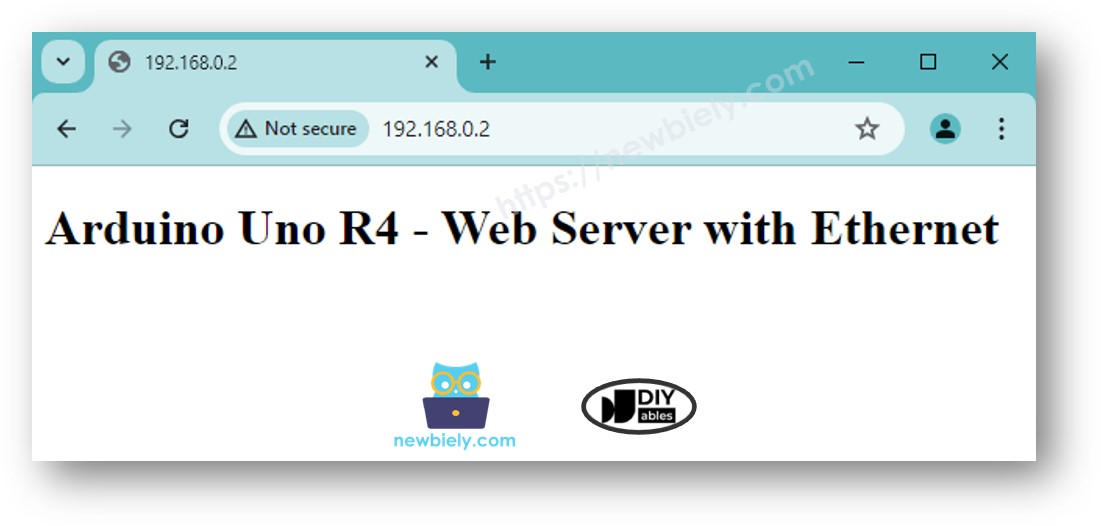Arduino UNO R4 - Ethernet
Ce guide vous montre comment connecter l'Arduino UNO R4 à Internet ou à votre réseau local en utilisant le module Ethernet W5500. Nous aborderons les détails suivants :
- Comment connecter l'Arduino UNO R4 au module Ethernet W5500
- Comment programmer l'Arduino UNO R4 pour effectuer des requêtes HTTP via Ethernet
- Comment créer un serveur Web basique sur l'Arduino UNO R4 via Ethernet
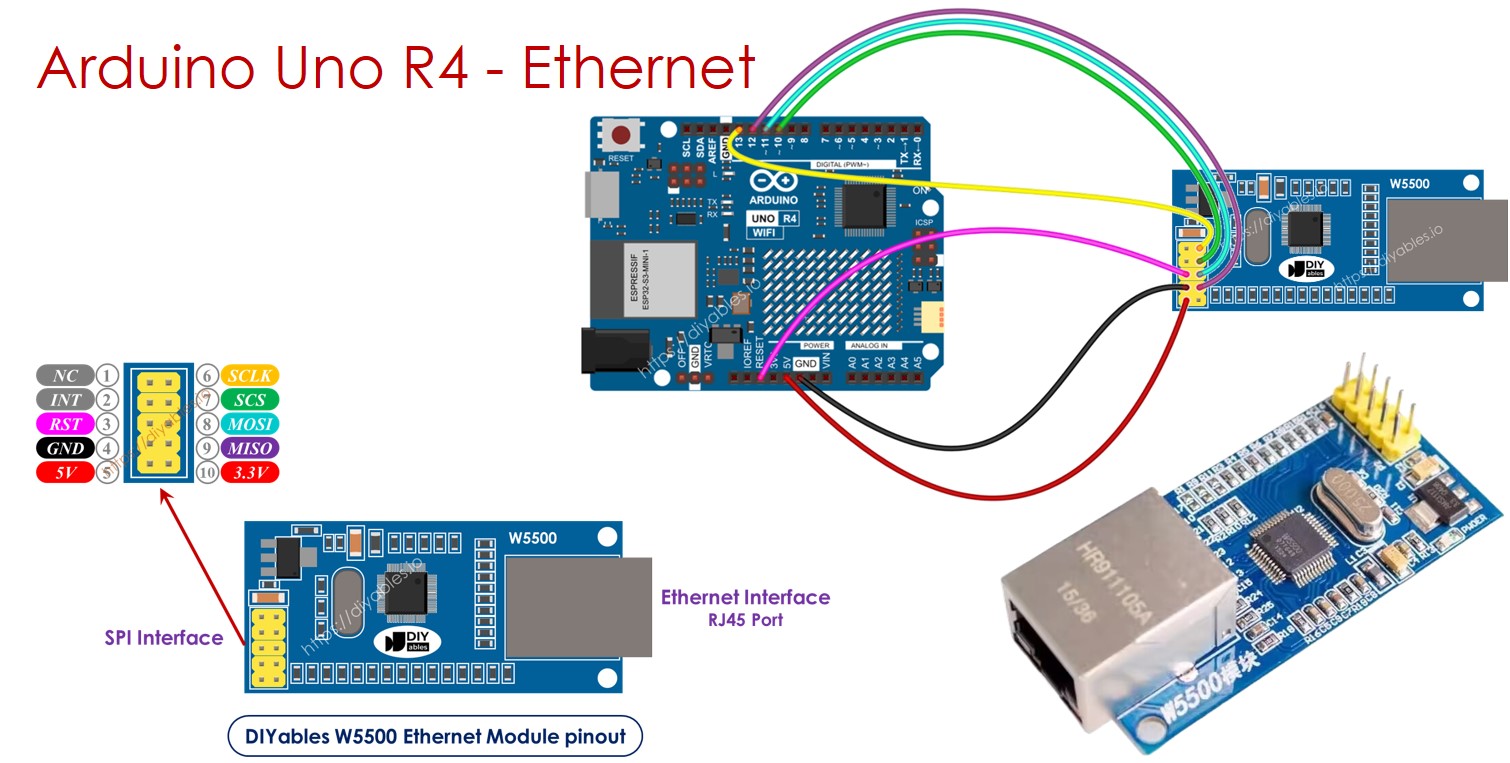
Préparation du matériel
Ou vous pouvez acheter les kits suivants:
| 1 | × | Kit de Démarrage DIYables STEM V4 IoT (Arduino inclus) | |
| 1 | × | Kit de Capteurs DIYables (30 capteurs/écrans) | |
| 1 | × | Kit de Capteurs DIYables (18 capteurs/écrans) |
À propos du module Ethernet W5500
Le module Ethernet W5500 offre deux interfaces :
- Interface Ethernet RJ45 : Connectez-le à un routeur ou à un commutateur à l'aide d'un câble Ethernet.
- SPI interface: Connectez-le à une carte Arduino UNO R4 en utilisant cette interface. Elle comprend 10 broches :
- Broche NC : Laissez cette broche sans connexion.
- Broche INT : Laissez cette broche sans connexion.
- Broche RST : Il s'agit de la broche de réinitialisation. Connectez-la à la broche EN sur l'Arduino UNO R4.
- Broche GND : Connectez cette broche à la broche GND sur l'Arduino UNO R4.
- Broche 5V : Connectez cette broche à la broche 5V sur l'Arduino UNO R4.
- Broche 3,3 V : Laissez cette broche sans connexion.
- Broche MISO : Connectez cette broche à la broche SPI MISO sur l'Arduino UNO R4.
- Broche MOSI : Connectez cette broche à la broche SPI MOSI sur l'Arduino UNO R4.
- Broche SCS : Connectez cette broche à la broche SPI CS sur l'Arduino UNO R4.
- Broche SCLK : Connectez cette broche à la broche SPI SCK sur l'Arduino UNO R4.

Schéma de câblage entre Arduino UNO R4 et le module Ethernet W5500
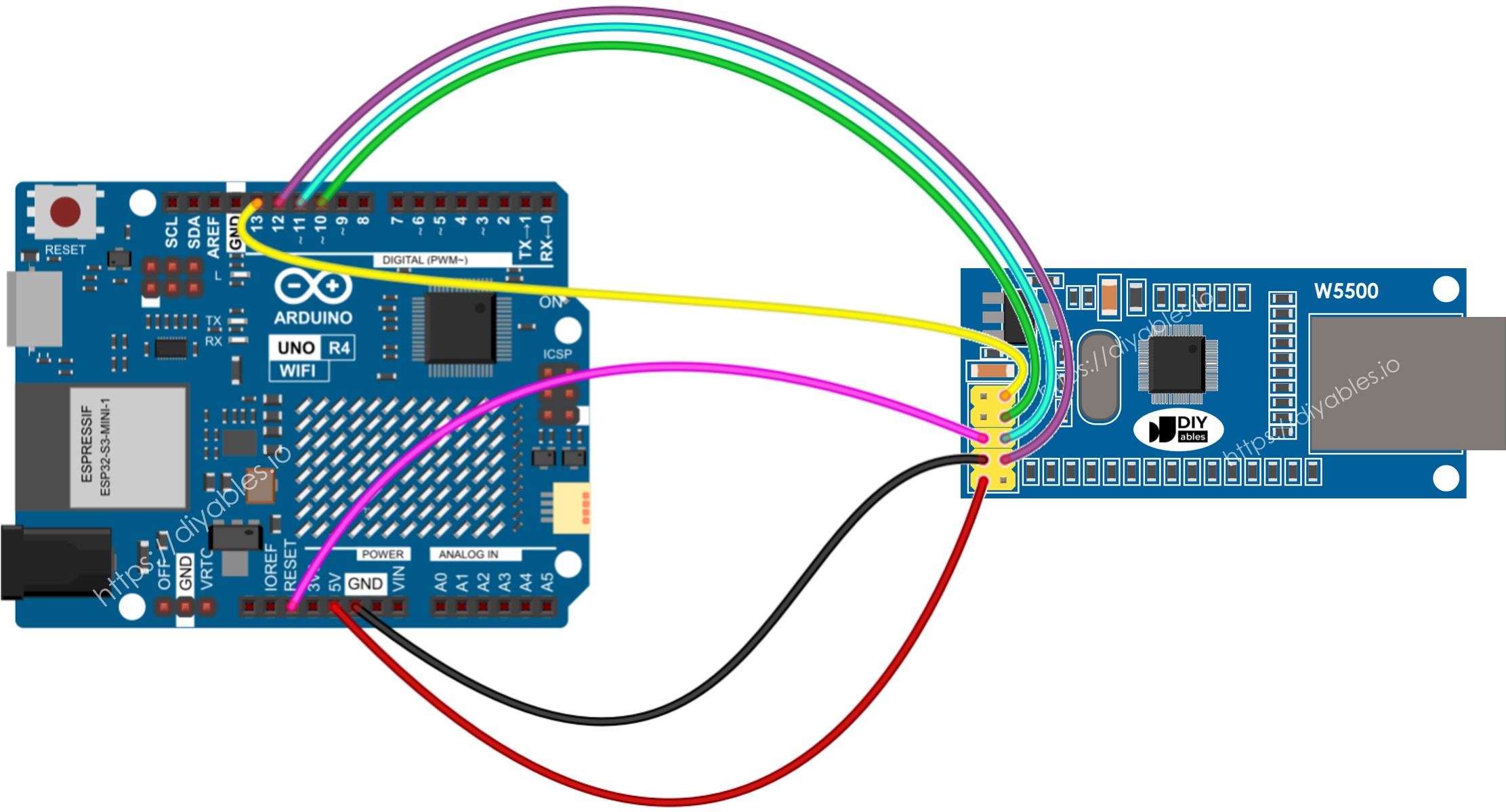
Cette image a été créée avec Fritzing. Cliquez pour agrandir l'image.
Code Arduino UNO R4 pour le module Ethernet - Réalisation d'une requête HTTP via Ethernet
Ce code agit comme un client Web. Il envoie des requêtes HTTP au serveur Web à l'adresse http://example.com/.
Étapes rapides
Suivez ces instructions étape par étape :
- Si c'est votre première utilisation de l'Arduino Uno R4 WiFi/Minima, reportez-vous au tutoriel sur Arduino UNO R4 - Installation du logiciel..
- Connectez le module Ethernet à votre Arduino UNO R4 selon le schéma fourni.
- Connectez le module Ethernet à votre routeur ou à votre switch en utilisant un câble Ethernet.
- Connectez la carte Arduino Uno R4 à votre ordinateur à l'aide d'un câble USB.
- Ouvrez l’IDE Arduino sur votre ordinateur.
- Sélectionnez la carte Arduino Uno R4 appropriée (par exemple Arduino Uno R4 Minima) et le port COM.
- Cliquez sur l’icône Libraries sur le côté gauche de l’IDE Arduino.
- Dans la boîte de recherche, tapez « Ethernet » et localisez la bibliothèque Ethernet par Various.
- Appuyez sur le bouton Install pour ajouter la bibliothèque Ethernet.
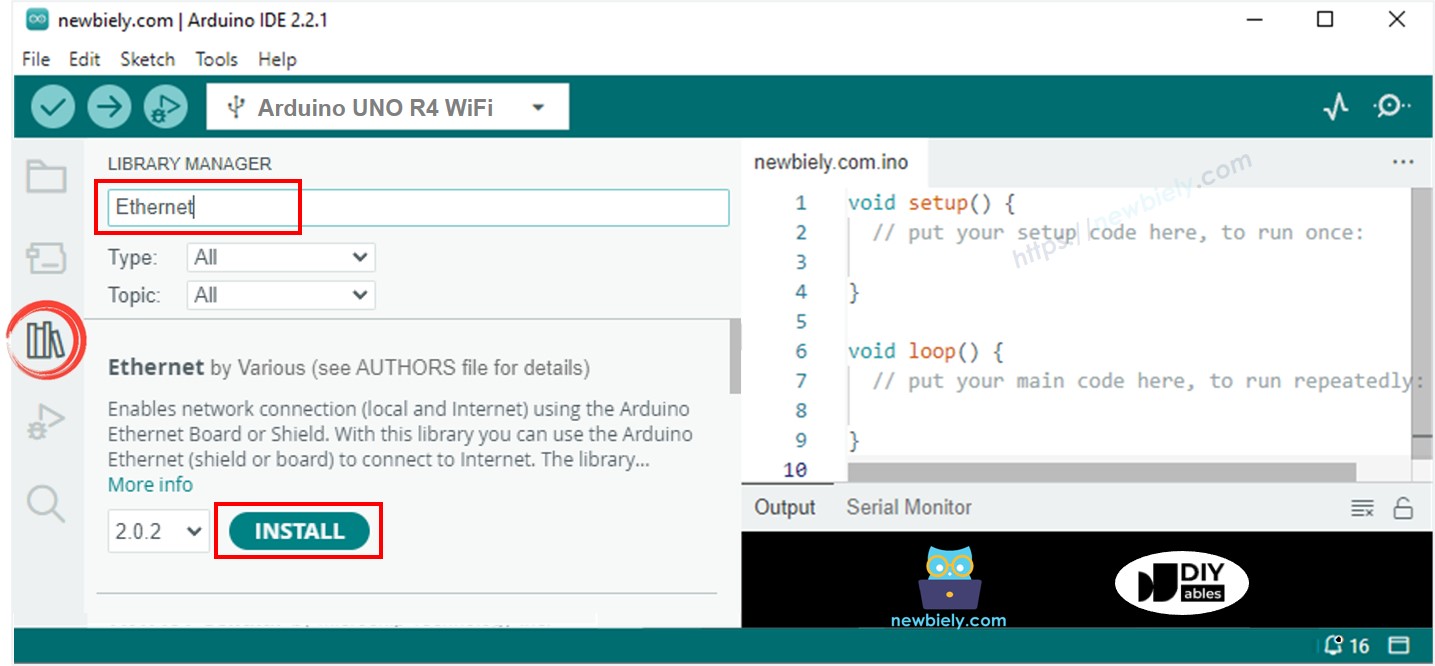
- Ouvrez le Moniteur série dans l'IDE Arduino.
- Copiez le code donné et collez-le dans l'IDE Arduino.
- Cliquez sur le bouton Upload dans l'IDE Arduino pour envoyer le code à l'Arduino Uno R4.
- Pour afficher la sortie, regardez le Moniteur série où les résultats seront affichés comme indiqué.
※ Note:
Si un autre appareil sur le même réseau partage votre adresse MAC, il pourrait y avoir des problèmes.
Code Arduino UNO R4 pour module Ethernet - Serveur Web
Le code ci-dessous transforme l'Arduino UNO R4 en un serveur Web. Ce serveur envoie une page Web simple aux navigateurs Internet.
Étapes rapides
- Copiez le code ci-dessus et collez-le dans l'IDE Arduino.
- Cliquez sur le bouton Upload dans l'IDE Arduino pour téléverser le code vers l'Arduino Uno R4.
- Vérifiez le résultat sur le Moniteur série, il s'affichera comme suit :
- Copiez l'adresse IP indiquée ci-dessus et saisissez-la dans la barre d'adresse de votre navigateur Web. Vous verrez une page Web simple affichée par l'Arduino UNO R4.