Arduino Nano ESP32 - Feu de circulation
Dans ce tutoriel, nous allons explorer comment utiliser l'Arduino Nano ESP32 pour contrôler un module de feu de circulation. En détail, nous apprendrons :
- Comment connecter le module de feu de circulation à Arduino Nano ESP32
- Comment programmer Arduino Nano ESP32 pour contrôler le module de feu de circulation RGB
- Comment programmer Arduino Nano ESP32 pour contrôler le module de feu de circulation RGB sans utiliser la fonction delay()
Préparation du matériel
Ou vous pouvez acheter les kits suivants:
| 1 | × | Kit de Capteurs DIYables (30 capteurs/écrans) | |
| 1 | × | Kit de Capteurs DIYables (18 capteurs/écrans) |
À propos du module de feux de circulation
Brochage
Un module de feu de circulation comprend 4 broches :
- Broche GND : La broche de masse, connectez cette broche à la masse du Arduino Nano ESP32.
- Broche R : La broche pour contrôler la lumière rouge, connectez cette broche à une sortie numérique du Arduino Nano ESP32.
- Broche Y : La broche pour contrôler la lumière jaune, connectez cette broche à une sortie numérique du Arduino Nano ESP32.
- Broche G : La broche pour contrôler la lumière verte, connectez cette broche à une sortie numérique du Arduino Nano ESP32.

Comment ça marche
Diagramme de câblage
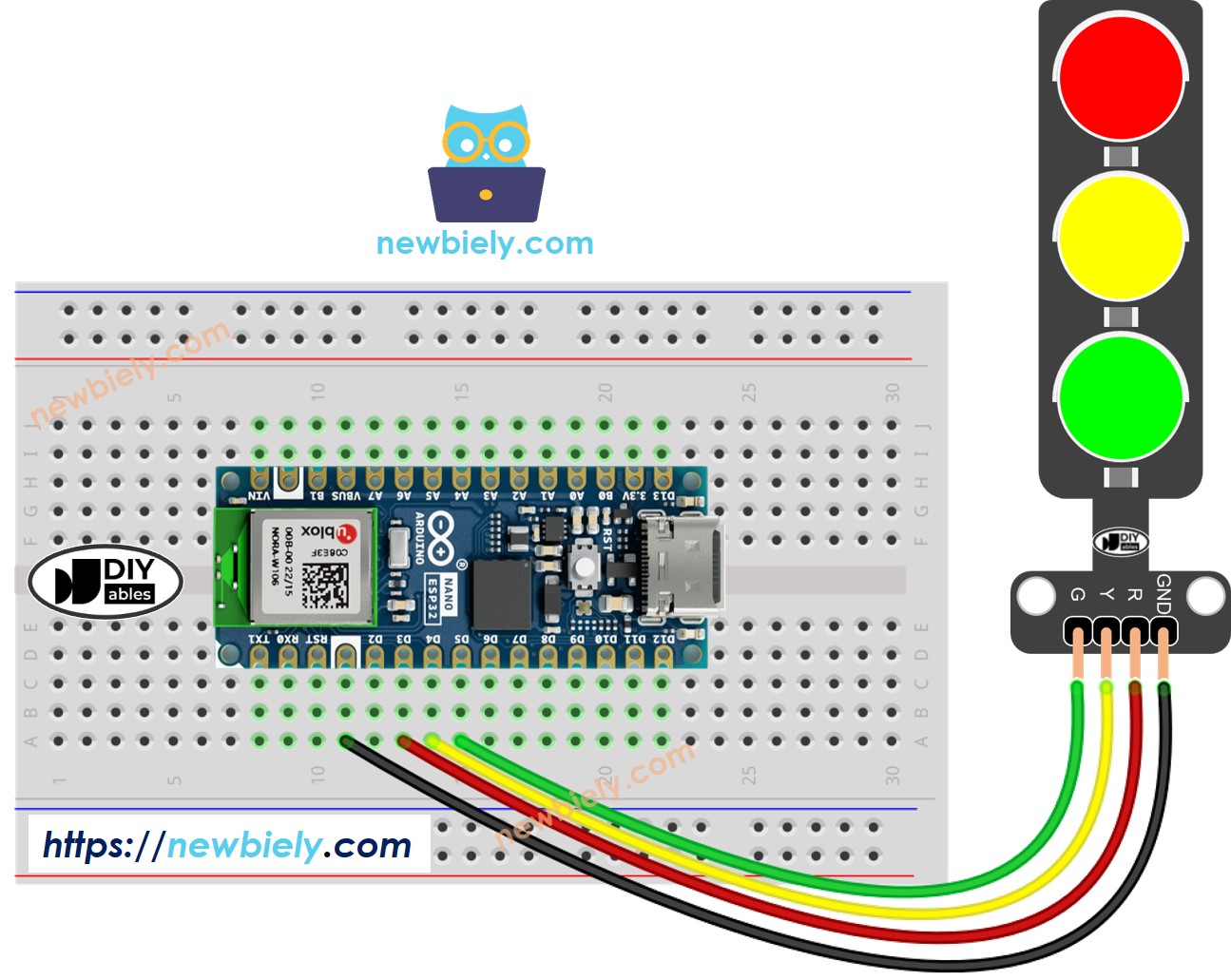
Cette image a été créée avec Fritzing. Cliquez pour agrandir l'image.
Comment programmer pour un module de feu de circulation
- Configurez les broches d'un ESP32 en mode sortie numérique en utilisant la fonction pinMode().
- Programme pour allumer une lumière rouge en utilisant la fonction digitalWrite() :
Code Arduino Nano ESP32
Étapes rapides
Pour commencer avec l'Arduino Nano ESP32, suivez ces étapes :
- Si vous êtes nouveau avec l'Arduino Nano ESP32, consultez le tutoriel sur Installation du logiciel Arduino Nano ESP32..
- Câblez les composants selon le schéma fourni.
- Connectez la carte Arduino Nano ESP32 à votre ordinateur à l'aide d'un câble USB.
- Lancez l'IDE Arduino sur votre ordinateur.
- Sélectionnez la carte Arduino Nano ESP32 et son port COM correspondant.
- Copiez le code ci-dessus et ouvrez-le avec l'IDE Arduino.
- Cliquez sur le bouton Upload dans l'IDE Arduino pour charger le code sur l'Arduino Nano ESP32.
- Examinez le module de feu de circulation.
Il est important de noter que le fonctionnement exact d'un feu de circulation peut varier selon la conception spécifique et la technologie utilisée dans différentes régions et intersections. Les principes décrits ci-dessus offrent une compréhension générale du fonctionnement des feux de circulation pour gérer le trafic et améliorer la sécurité sur les routes.
Le code ci-dessus démontre le contrôle individuel de la lumière. Améliorons maintenant le code pour une meilleure optimisation.
Optimisation du code Arduino Nano ESP32
- Améliorons le code en implémentant une fonction de contrôle de l'éclairage.
- Améliorons le code en utilisant une boucle for.
- Améliorons le code en utilisant la fonction millis() au lieu de delay().
