Arduino Nano ESP32 - LED - Clignotement sans délai
L'un des premiers programmes que les débutants exécutent consiste à faire clignoter une LED. La manière la plus simple de faire clignoter une LED est d'utiliser la fonction delay(). Cette fonction empêche l'Arduino Nano ESP32 de réaliser d'autres actions. Cela suffira si vous souhaitez juste faire clignoter une seule LED. Cependant, si vous voulez faire clignoter plusieurs LED ou effectuer d'autres tâches en parallèle, vous ne pouvez pas utiliser la fonction delay(). Nous avons besoin d'une autre solution. Ce tutoriel fournit des instructions sur comment réaliser plusieurs tâches sans utiliser la fonction delay. Plus spécifiquement, nous apprendrons comment faire clignoter une LED et vérifier l'état d'un bouton.
Nous examinerons trois exemples ci-dessous et comparerons les différences entre eux.
- Arduino Nano ESP32 fait clignoter une LED en utilisant la fonction delay()
- Arduino Nano ESP32 fait clignoter une LED en utilisant la fonction millis()
- Arduino Nano ESP32 fait clignoter une LED en utilisant la bibliothèque ezLED
Cette méthode peut être appliquée pour permettre à l'Arduino Nano ESP32 d'effectuer plusieurs tâches en même temps. Le clignotement d'une LED n'est qu'un exemple.
Préparation du matériel
Ou vous pouvez acheter les kits suivants:
| 1 | × | Kit de Capteurs DIYables (30 capteurs/écrans) | |
| 1 | × | Kit de Capteurs DIYables (18 capteurs/écrans) |
Note d'achat: Pour simplifier le processus de câblage, nous recommandons d'utiliser le LED Module, qui est livré avec une résistance intégrée.
À propos des LED et des boutons
Nous avons des tutoriels spécifiques sur les LED et les boutons. Chaque tutoriel contient des informations détaillées et des instructions étape par étape sur le brochage du matériel, le principe de fonctionnement, les connexions de câblage à l'ESP32, le code Arduino Nano ESP32... Pour en savoir plus, consultez les liens suivants :
Diagramme de câblage
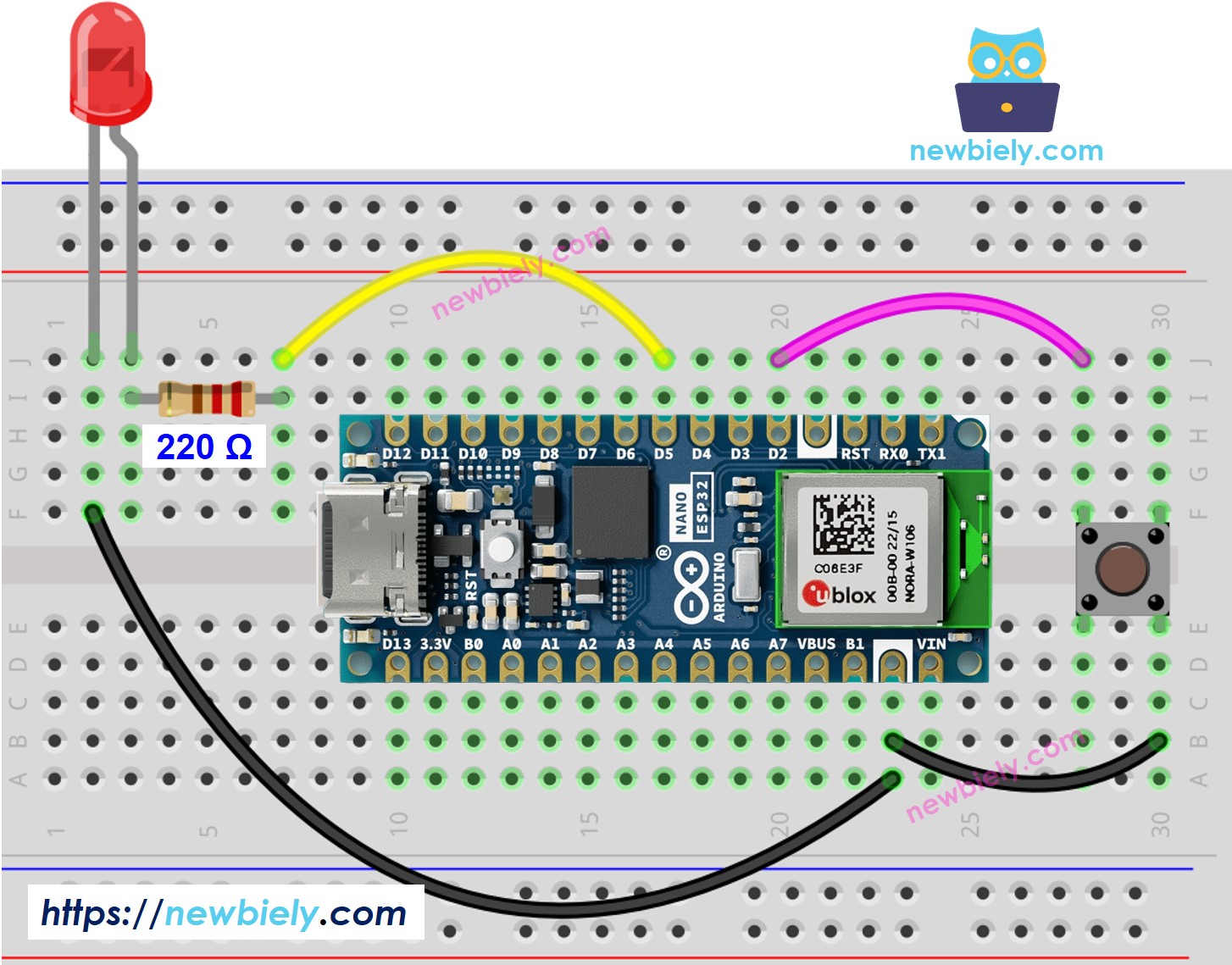
Cette image a été créée avec Fritzing. Cliquez pour agrandir l'image.
Comparons le code Arduino Nano ESP32 qui fait clignoter une LED avec et sans utiliser la fonction delay().
Code Arduino Nano ESP32 - Avec Délai
Étapes rapides
Pour commencer avec l'Arduino Nano ESP32, suivez ces étapes :
- Si vous êtes nouveau avec Arduino Nano ESP32, consultez le tutoriel sur Installation du logiciel Arduino Nano ESP32..
- Câblez les composants selon le schéma fourni.
- Connectez la carte Arduino Nano ESP32 à votre ordinateur à l'aide d'un câble USB.
- Lancez l'Arduino IDE sur votre ordinateur.
- Sélectionnez la carte Arduino Nano ESP32 et son port COM correspondant.
- Copiez le code ci-dessus et collez-le dans l'Arduino IDE.
- Compilez et téléchargez le code sur la carte Arduino Nano ESP32 en cliquant sur le bouton Upload de l'Arduino IDE.
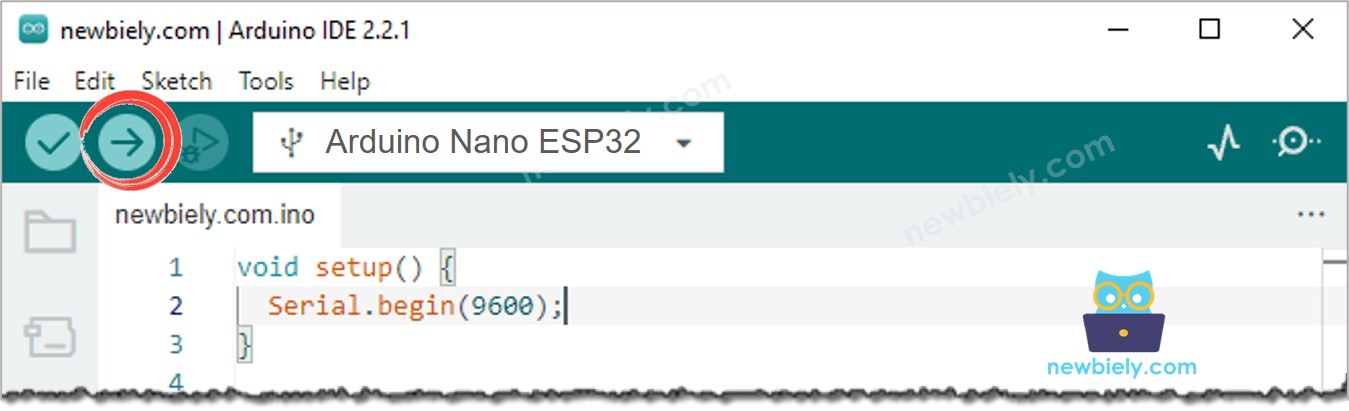
- Ouvrez le moniteur série dans l'IDE Arduino
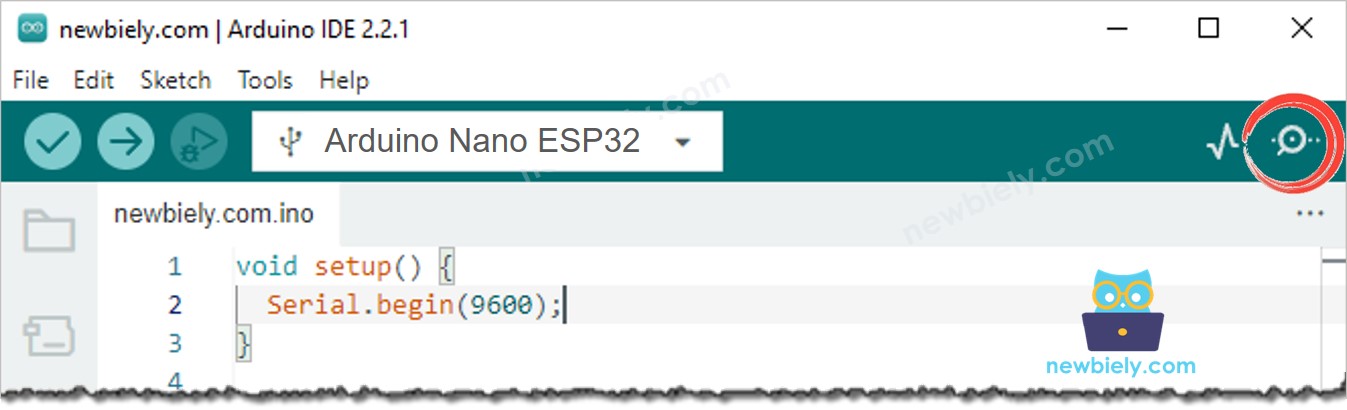
- Appuyez sur le bouton 4 fois
- Observez la LED : La LED bascule entre ON/OFF périodiquement toutes les secondes
- Consultez la sortie dans le moniteur série
- Sur le moniteur série, vous ne verrez pas quatre fois que l'état passe à 0 (4 pressions). Cela est dû au fait que, pendant le temps de retard, l'Arduino Nano ESP32 NE PEUT PAS détecter le changement.
Code Arduino Nano ESP32 - Sans Délai
Étapes rapides
- Si c'est la première fois que vous utilisez Arduino Nano ESP32, consultez Installation du logiciel Arduino Nano ESP32..
- Exécutez le code ci-dessus et appuyez sur le bouton 4 fois
- Observez la LED : La LED bascule périodiquement entre ON/OFF toutes les secondes
- Vérifiez la sortie dans le moniteur série
- Tous les événements urgents ont été détectés.
Explication du code ligne par ligne
Le code Arduino Nano ESP32 ci-dessus contient des explications ligne par ligne. Veuillez lire les commentaires dans le code !
Ajout de plus de tâches
Le code ci-dessous fait clignoter deux LED à des intervalles différents et vérifie l'état du bouton.
