Arduino Nano ESP32 - Ethernet
Ce guide vous montre comment connecter l'Arduino Nano ESP32 à Internet ou à votre réseau local en utilisant le module Ethernet W55010. Vous apprendrez les éléments suivants :
- Comment connecter l'Arduino Nano ESP32 au module Ethernet W5500
- Comment programmer l'Arduino Nano ESP32 pour les requêtes HTTP via Ethernet
- Comment créer un simple serveur Web sur l'Arduino Nano ESP32 avec Ethernet
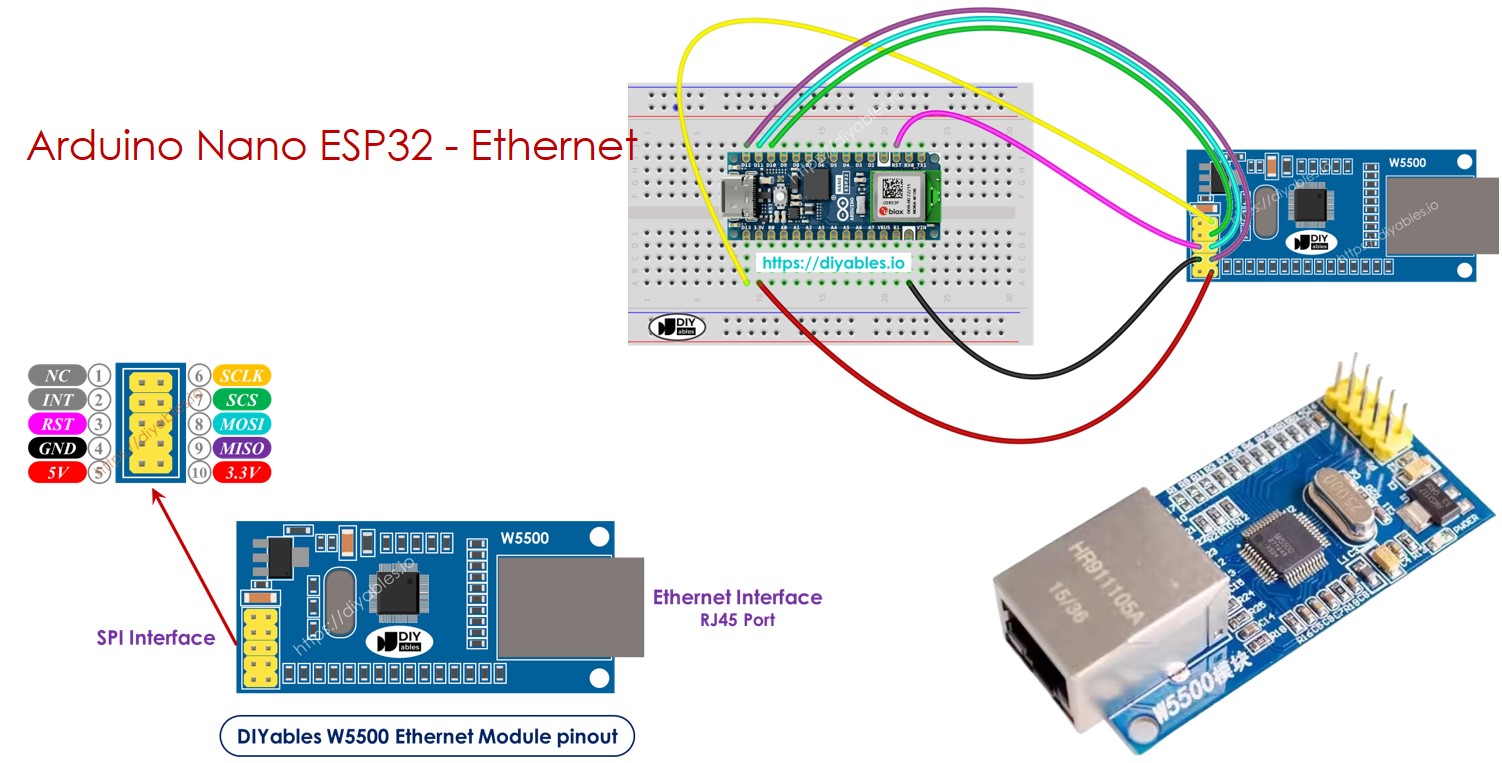
Préparation du matériel
Ou vous pouvez acheter les kits suivants:
| 1 | × | Kit de Capteurs DIYables (30 capteurs/écrans) | |
| 1 | × | Kit de Capteurs DIYables (18 capteurs/écrans) |
À propos du module Ethernet W5500
Le module Ethernet W550io dispose de deux types de connexions :
- Interface RJ45 : Connectez ceci à un routeur ou un commutateur à l'aide d'un câble Ethernet.
- Interface SPI : Utilisez ceci pour vous connecter à une carte Arduino Nano ESP32. Il comprend 10 broches :
- Broche NC : Laissez cette broche non connectée.
- Broche INT : Laissez cette broche non connectée.
- Broche RST : C'est la broche de réinitialisation ; connectez-la à la broche EN de l'Arduino Nano ESP32.
- Broche GND : Connectez ceci à la broche GND de l'Arduino Nano ESP32.
- Broche 5V : Ne connectez pas cette broche.
- Broche 3.3V : Connectez-la à la broche 3.3V de l'Arduino Nano ESP32.
- Broche MISO : Connectez cela à la broche SPI MISO de l'Arduino Nano ESP32.
- Broche MOSI : Connectez cela à la broche SPI MOSI de l'Arduino Nano ESP32.
- Broche SCS : Connectez cela à la broche SPI CS de l'Arduino Nano ESP32.
- Broche SCLK : Connectez cela à la broche SPI SCK de l'Arduino Nano ESP32.

Schéma de câblage entre Arduino Nano ESP32 et module Ethernet W5500
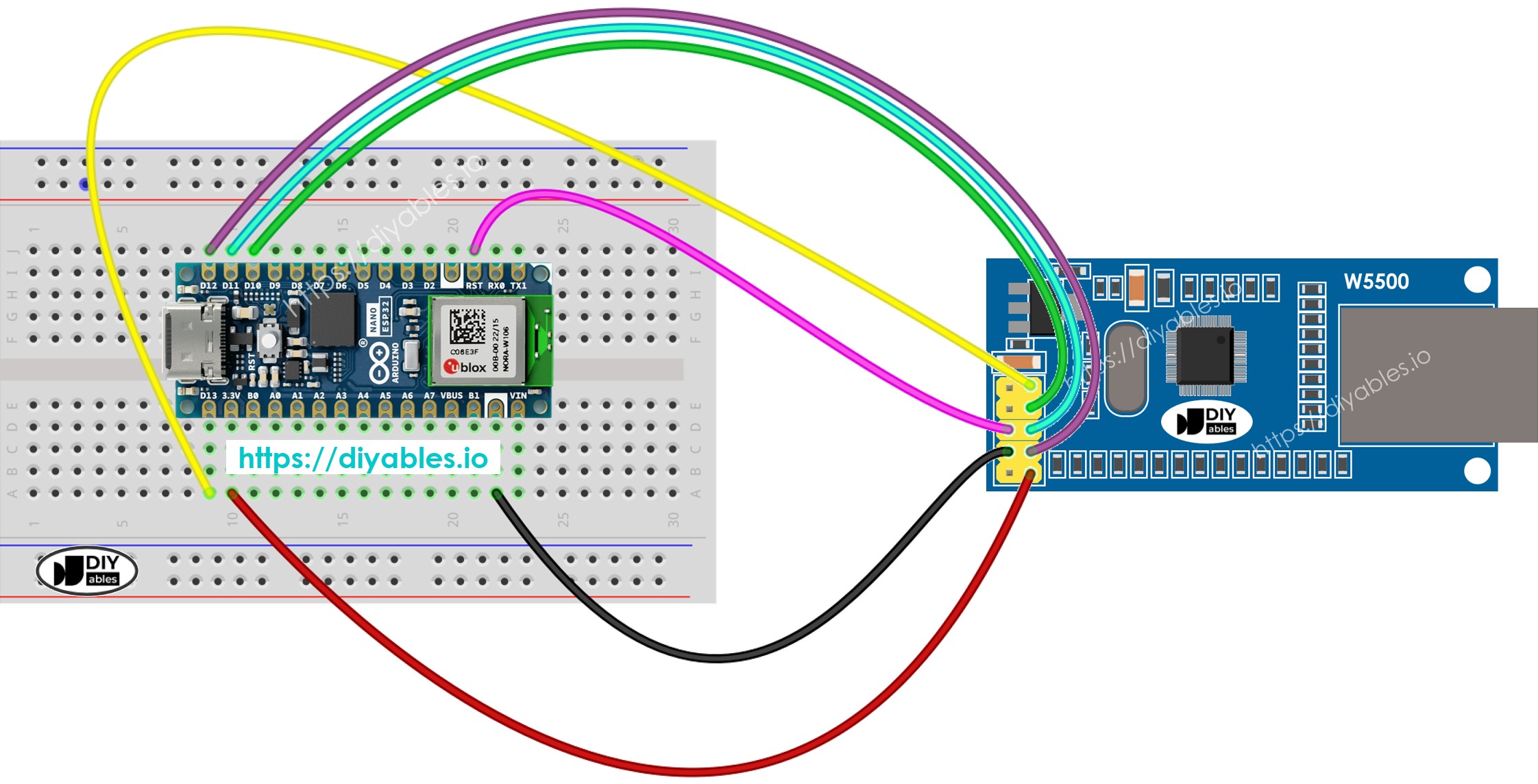
Cette image a été créée avec Fritzing. Cliquez pour agrandir l'image.
Code Arduino Nano ESP32 pour module Ethernet - Faire une requête HTTP via Ethernet
Ce code fonctionne comme un client web. Il envoie des requêtes HTTP au serveur web à l'adresse http://example.com/.
Étapes rapides
Pour commencer avec Arduino Nano ESP32, suivez ces étapes :
- Si vous êtes nouveau sur l'Arduino Nano ESP32, référez-vous au tutoriel sur Installation du logiciel Arduino Nano ESP32..
- Connectez l'Arduino Nano ESP32 au module Ethernet selon le schéma fourni.
- Connectez le module Ethernet à votre routeur ou commutateur à l'aide d'un câble Ethernet.
- Connectez la carte Arduino Nano ESP32 à votre ordinateur à l'aide d'un câble USB.
- Lancez l'Arduino IDE sur votre ordinateur.
- Sélectionnez la carte Arduino Nano ESP32 et son port COM correspondant.
- Cliquez sur l'icône Libraries dans la barre de gauche de l'Arduino IDE.
- Cherchez « Ethernet », puis trouvez la bibliothèque Ethernet par Various.
- Cliquez sur le bouton Install pour installer la bibliothèque Ethernet.
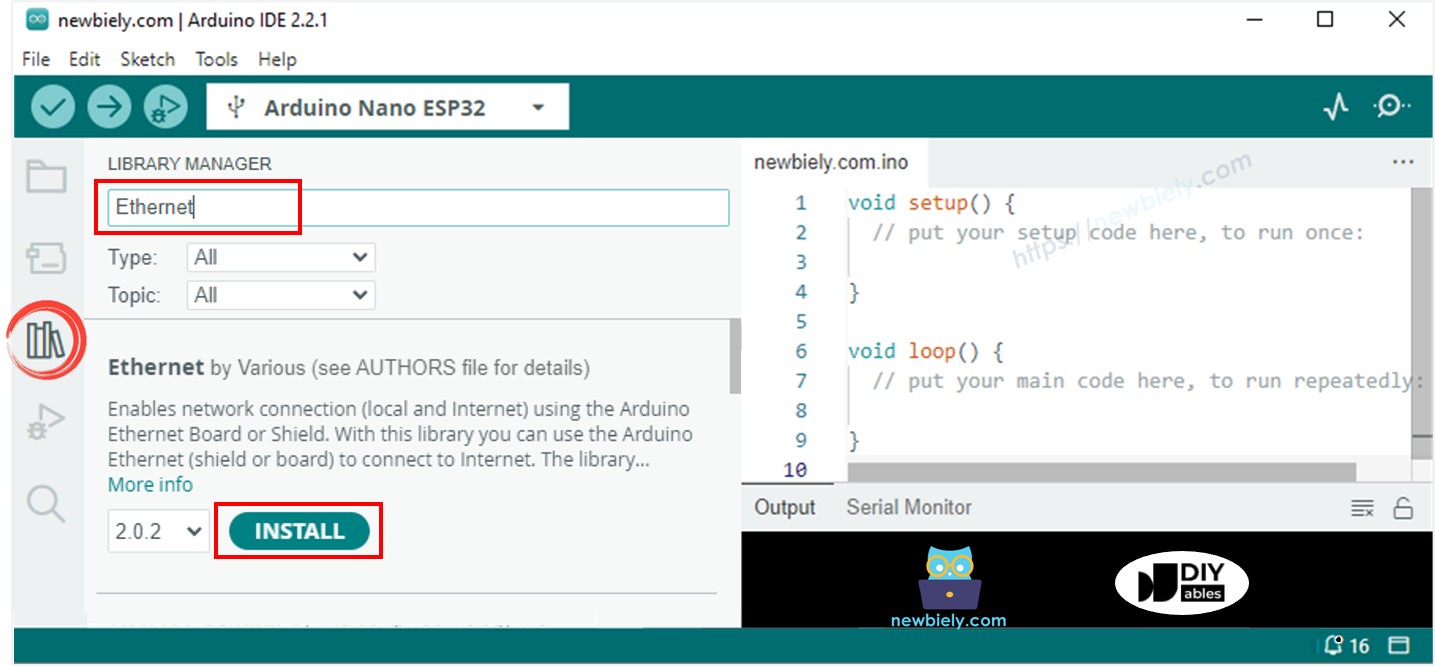
- Ouvrez le Moniteur Série dans l'IDE Arduino.
- Copiez le code donné et collez-le dans l'IDE Arduino.
- Appuyez sur le bouton Téléverser dans l'IDE Arduino pour envoyer le code à l'ESP25.
- Vérifiez le Moniteur Série qui affichera la sortie comme ci-dessous.
※ Note:
Si un autre appareil sur le même réseau a la même adresse MAC, cela pourrait causer des problèmes.
Code Arduino Nano ESP32 pour module Ethernet - Serveur Web
Le code ci-dessous transforme l'Arduino Nano ESP32 en serveur web. Ce serveur envoie une page web simple aux navigateurs.
Étapes rapides
- Copiez le code fourni et collez-le dans l'IDE Arduino.
- Cliquez sur le bouton Upload dans l'IDE Arduino pour envoyer le code à votre carte Arduino Nano ESP32.
- Vérifiez le Moniteur Série pour voir les résultats comme indiqué.
- Entrez l'adresse IP fournie dans la barre d'adresse de votre navigateur web. Vous verrez une page web simple affichée par l'Arduino Nano ESP32.

