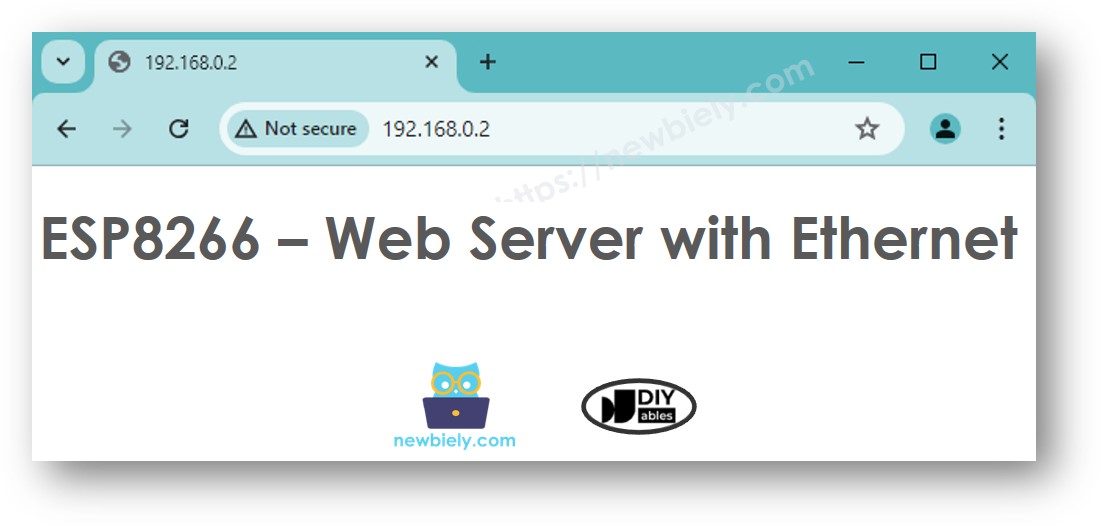ESP8266 - Ethernet
Ce guide vous montre comment connecter l'ESP8266 à Internet ou à votre réseau local en utilisant le module Ethernet W5500. Voici ce que nous allons discuter :
- Connexion de l'ESP8266 avec le module Ethernet W5500
- Programmation de l'ESP8266 pour des requêtes Web via Ethernet
- Création d'un serveur Web basique sur l'ESP8266 avec Ethernet
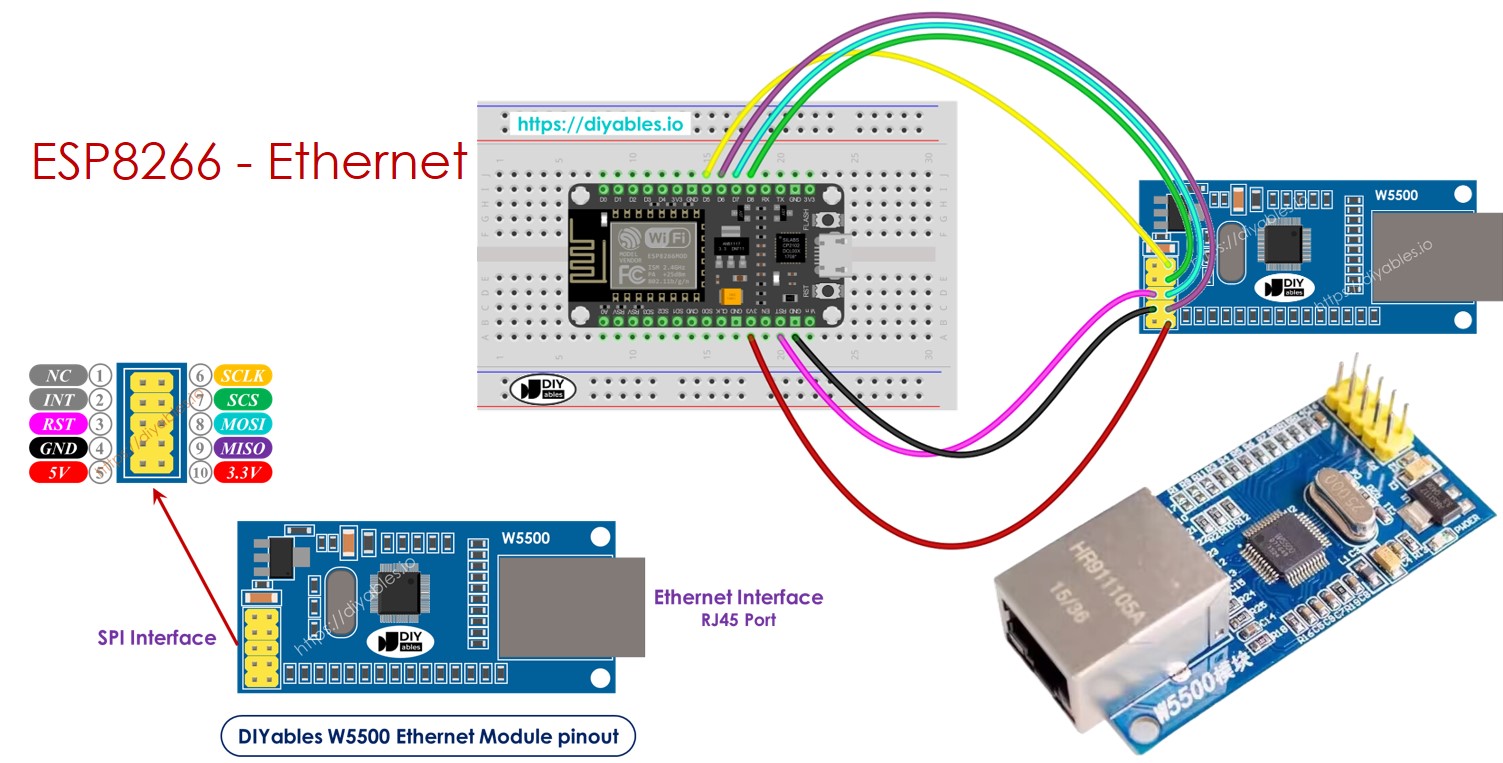
Préparation du matériel
Ou vous pouvez acheter les kits suivants:
| 1 | × | Kit de Capteurs DIYables (30 capteurs/écrans) | |
| 1 | × | Kit de Capteurs DIYables (18 capteurs/écrans) |
À propos du module Ethernet W5500
Le module Ethernet W5500 dispose de deux types de connexions :
- Interface RJ45 : Connectez-le à un appareil réseau comme un routeur ou un commutateur à l'aide d'un câble Ethernet.
- Interface SPI : Connectez-le à une carte ESP8266 en utilisant les connexions suivantes pour ses 10 broches :
- Broche NC : Laissez cette broche non connectée.
- Broche INT : Laissez cette broche non connectée.
- Broche RST : Connectez cela à la broche de réinitialisation (EN) sur l'ESP8266.
- Broche GND : Connectez cela à la broche de masse (GND) sur l'ESP8266.
- Broche 5V : Ne branchez pas cette broche.
- Broche 3,3V : Connectez cela à la broche 3,3V sur l'ESP8266.
- Broche MISO : Connectez cela à la broche SPI MISO sur l'ESP8266.
- Broche MOSFi : Connectez cela à la broche SPI MOSI sur l'ESP8266.
- Broche SCS : Connectez cela à la broche SPI CS (Chip Select) sur l'ESP8266.
- Broche SCLK : Connectez cela à la broche SPI SCK (Clock) sur l'ESP8266.

Schéma de câblage entre ESP8266 et module Ethernet W5500
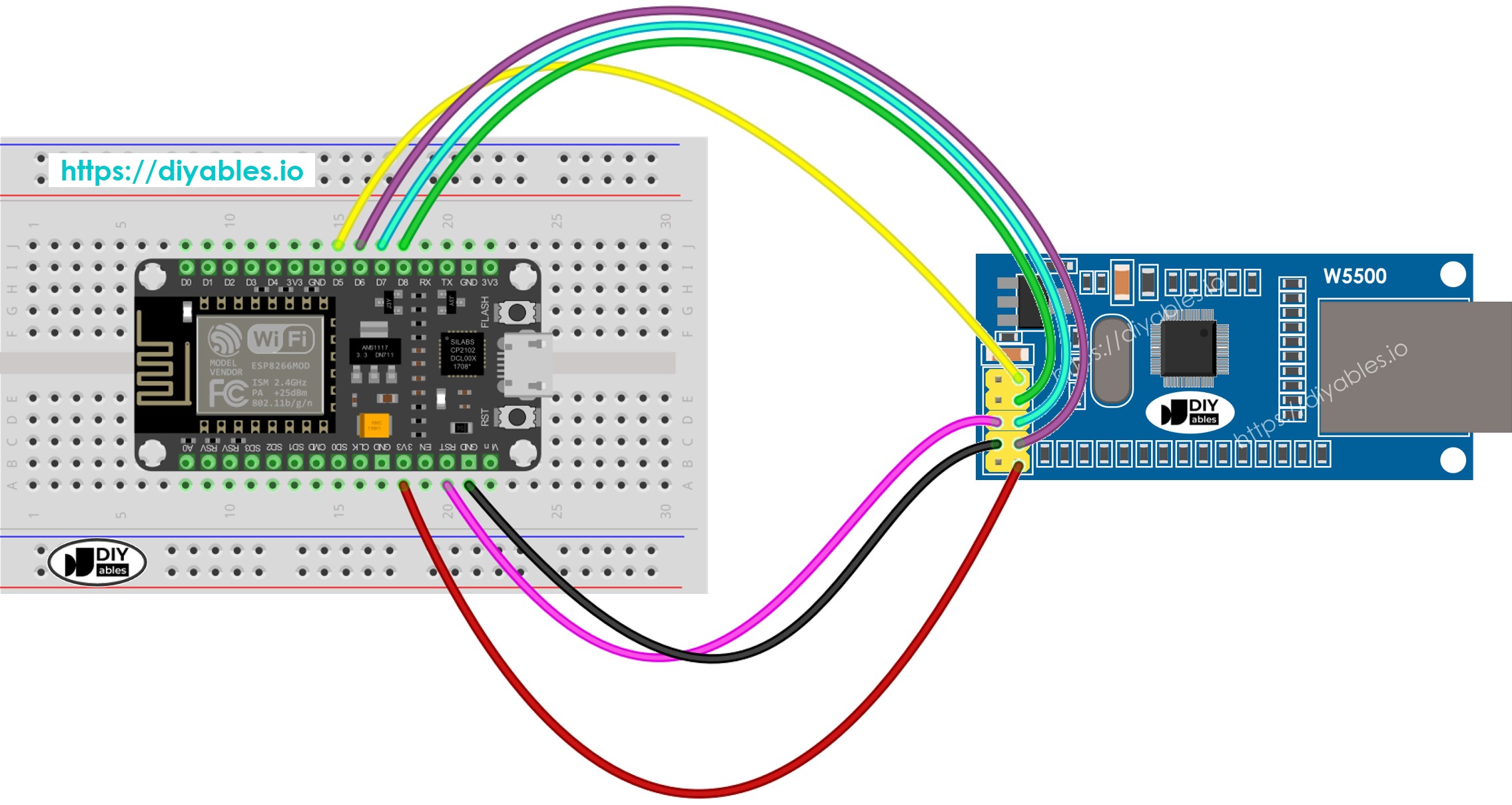
Cette image a été créée avec Fritzing. Cliquez pour agrandir l'image.
Pour plus d'informations, consultez Brochage ESP8266. et Comment alimenter l'ESP8266..
Code ESP8266 pour module Ethernet - Effectuer une requête HTTP via Ethernet
Ce code fonctionne comme un client web. Il envoie des requêtes HTTP au serveur web à http://example.com/.
Étapes rapides
Pour commencer avec l'ESP8266 sur l'IDE Arduino, suivez ces étapes :
- Consultez le Installation du logiciel ESP8266. tutoriel si c'est votre première utilisation d'ESP8266.
- Connectez le module Ethernet à la carte ESP8266 comme indiqué dans le schéma de câblage.
- Utilisez un câble Ethernet pour connecter le module Ethernet à votre routeur ou commutateur.
- Connectez la carte ESP8266 à votre ordinateur à l'aide d'un câble USB.
- Ouvrez Arduino IDE sur votre ordinateur.
- Choisissez la carte ESP8266 correcte, telle que (par exemple NodeMCU 1.0 (ESP-12E Module)), et son port COM respectif.
- Cliquez sur l'icône Libraries dans la barre de gauche de l'Arduino IDE.
- Recherchez Ethernet, puis trouvez la bibliothèque Ethernet par Various.
- Cliquez sur le bouton Install pour installer la bibliothèque Ethernet.
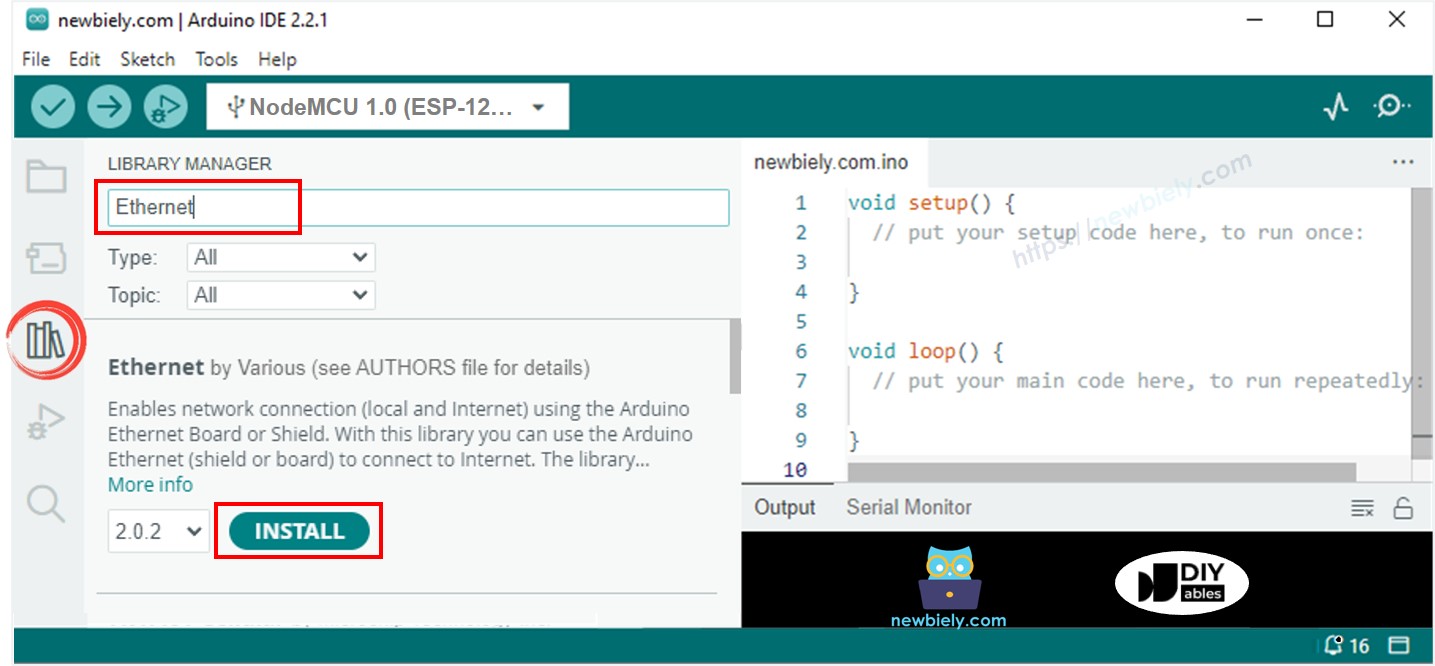
- Ouvrez le moniteur série dans l'IDE Arduino.
- Copiez le code donné et collez-le dans l'IDE Arduino.
- Appuyez sur le bouton de téléversement dans l'IDE Arduino pour envoyer le code à l'ESP25.
- Consultez le résultat sur le moniteur série qui affichera le résultat comme ci-dessous.
※ Note:
Si un autre appareil sur le même réseau a la même adresse MAC, il se peut qu'il ne fonctionne pas correctement.
Code ESP8266 pour Module Ethernet - Serveur Web
Le code ci-dessous transforme l'ESP8266 en serveur web. Ce serveur fournit une page web basique aux navigateurs internet.
Étapes rapides
- Copiez le code ci-dessus et collez-le dans l'IDE Arduino.
- Cliquez sur le bouton Upload dans l'IDE Arduino pour transférer le code vers l'ESP8266.
- Vérifiez les résultats sur le Moniteur Série ; ils s'afficheront comme décrit.
- Copiez l'adresse IP donnée ci-dessus et entrez-la dans la barre d'adresse de votre navigateur web. Vous verrez une page web simple affichée par l'ESP8266.