ESP8266 - Module RTC DS1307
Ce tutoriel vous explique comment utiliser l'ESP8266 pour lire la date et l'heure à partir du module RTC DS1307. En détail, nous apprendrons :
- Comment connecter le module d'horloge en temps réel DS1307 à l'ESP8266.
- Comment programmer l'ESP8266 pour lire la date et l'heure (seconde, minute, heure, jour de la semaine, jour du mois, mois et année) à partir du module RTC DS1307.
- Comment programmer l'ESP8266 pour créer des plannings quotidiens en utilisant le module RTC DS1307.
- Comment programmer l'ESP8266 pour créer des plannings hebdomadaires en utilisant le module RTC DS1307.
- Comment programmer l'ESP8266 pour créer des plannings à une date spécifique en utilisant le module RTC DS1307.
Préparation du matériel
Ou vous pouvez acheter les kits suivants:
| 1 | × | Kit de Capteurs DIYables (30 capteurs/écrans) | |
| 1 | × | Kit de Capteurs DIYables (18 capteurs/écrans) |
À propos du module d'horloge en temps réel DS1307
ESP8266 dispose de certaines fonctions liées au temps, par exemple millis(), micros(). Cependant, celles-ci ne peuvent pas fournir la date et l'heure (secondes, minutes, heures, jour, date, mois et année). Pour obtenir la date et l'heure, il est nécessaire d'utiliser un module d'Horloge Temps Réel (RTC) tel que le DS3231 ou le DS1370. Le module DS3231 offre une précision supérieure à celle du DS1370. Pour plus d'informations, consultez DS3231 vs DS1307.
Brochage du module RTC DS1307
Le module d'horloge en temps réel DS1307 possède 12 broches, mais pour une utilisation courante, il nécessite 4 broches : VCC, GND, SDA et SCL.
- La broche SCL : est une broche d'horloge série pour l'interface I2C.
- La broche SDA : est une broche de données série pour l'interface I2C.
- La broche VCC : fournit de l'énergie au module. Elle peut varier de 3,3V à 5,5V.
- La broche GND : est la broche de masse.
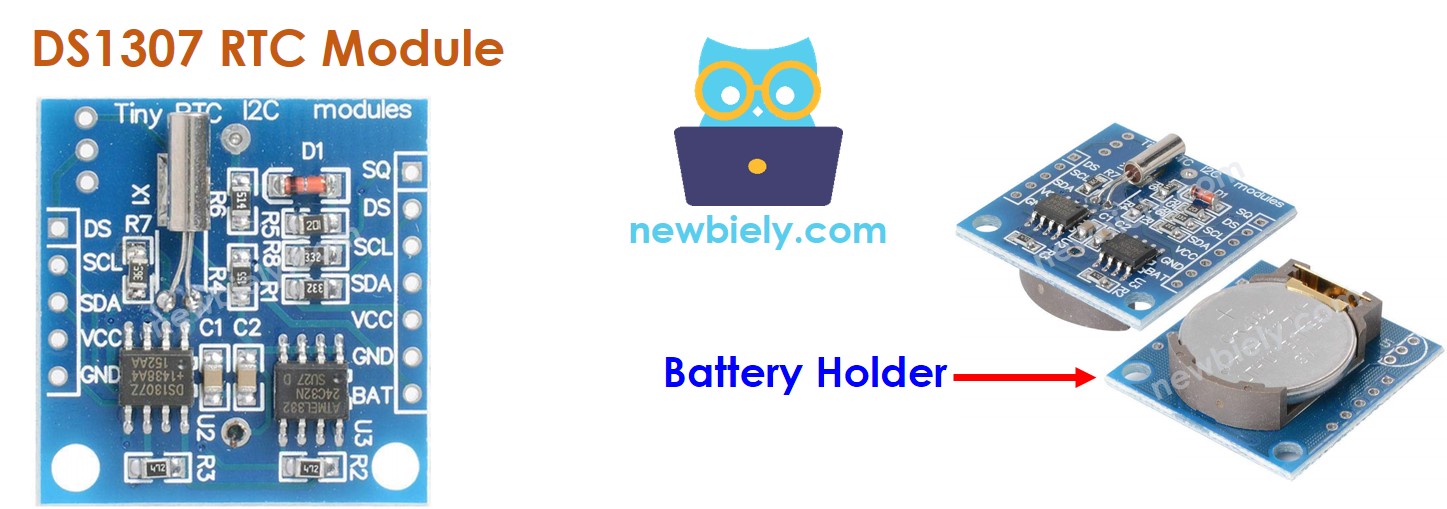
Le module DS1307 comporte un support de batterie qui, lorsqu'une batterie CR2032 est insérée, maintiendra l'heure sur le module lorsque l'alimentation principale est coupée. Sans la batterie, les informations horaires seront perdues si l'alimentation principale est déconnectée et devront être réinitialisées.
Diagramme de câblage
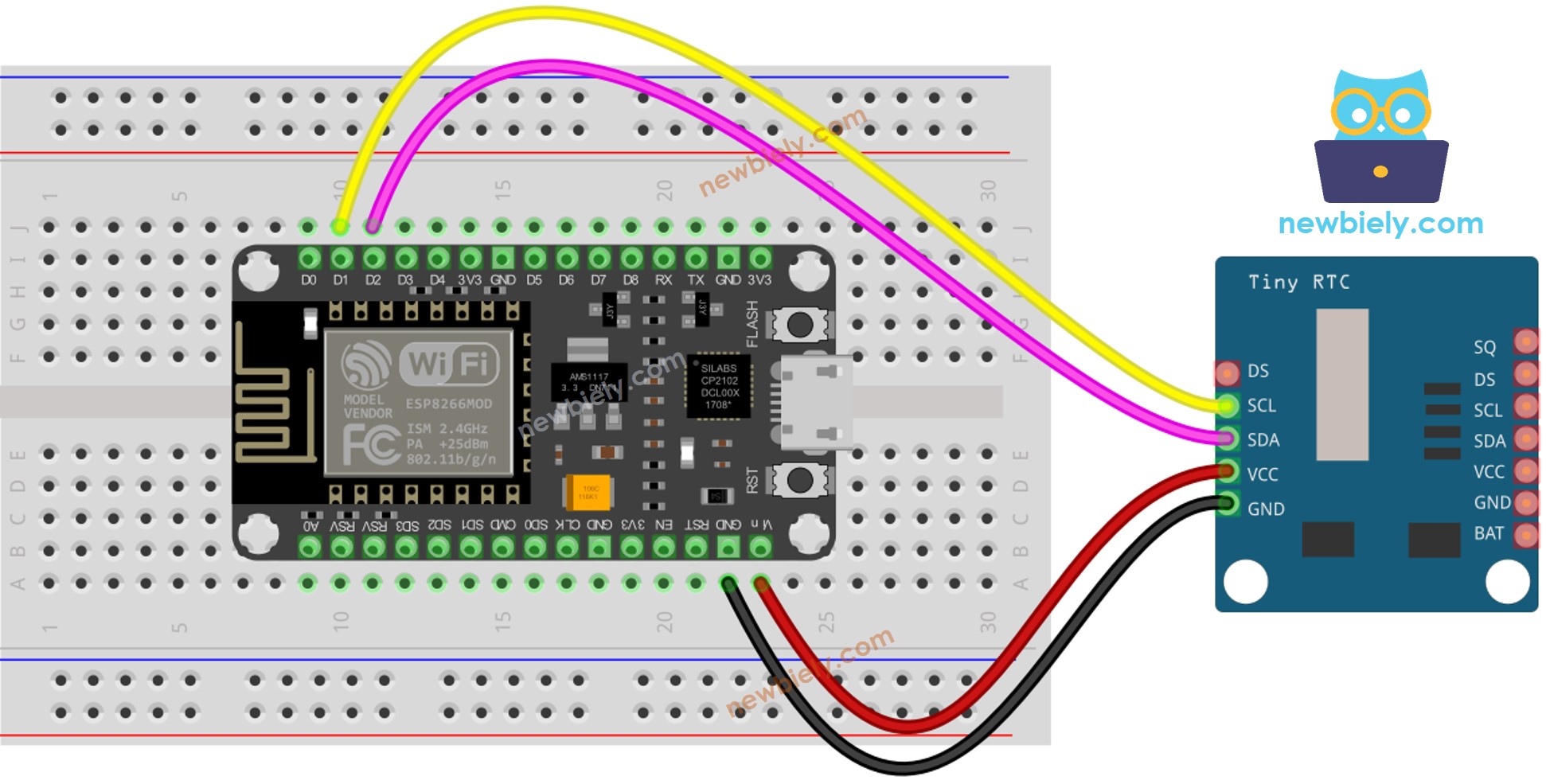
Cette image a été créée avec Fritzing. Cliquez pour agrandir l'image.
Pour plus d'informations, consultez Brochage ESP8266. et Comment alimenter l'ESP8266..
ESP8266 - Module RTC DS1307
| DS1307 RTC Module | ESP8266 |
|---|---|
| Vin | 3.3V |
| GND | GND |
| SDA | GPIO4 |
| SCL | GPIO5 |
Comment programmer le module RTC DS1307
- Inclure la bibliothèque.
- Créez un objet RTC :
- Mettez en route l'horloge temps réel (RTC).
- Réglez l'horloge temps réel (RTC) à la date et à l'heure de l'ordinateur lors de la compilation initiale du croquis.
- Récupère les données de date et d'heure du module RTC.
Code ESP8266 – Comment obtenir des données et l'heure
Étapes rapides
Pour commencer avec l'ESP8266 sur l'IDE Arduino, suivez ces étapes :
- Consultez le tutoriel Installation du logiciel ESP8266. si c'est la première fois que vous utilisez ESP8266.
- Câblez les composants comme indiqué dans le schéma.
- Connectez la carte ESP8266 à votre ordinateur à l'aide d'un câble USB.
- Ouvrez Arduino IDE sur votre ordinateur.
- Choisissez la bonne carte ESP8266, telle que (par exemple, NodeMCU 1.0 (Module ESP-12E)), et son port COM respectif.
- Cliquez sur l'icône Libraries sur la barre gauche de l'Arduino IDE.
- Recherchez “RTClib” et localisez la bibliothèque RTC d'Adafruit.
- Appuyez sur le bouton Install pour ajouter la bibliothèque RTC.
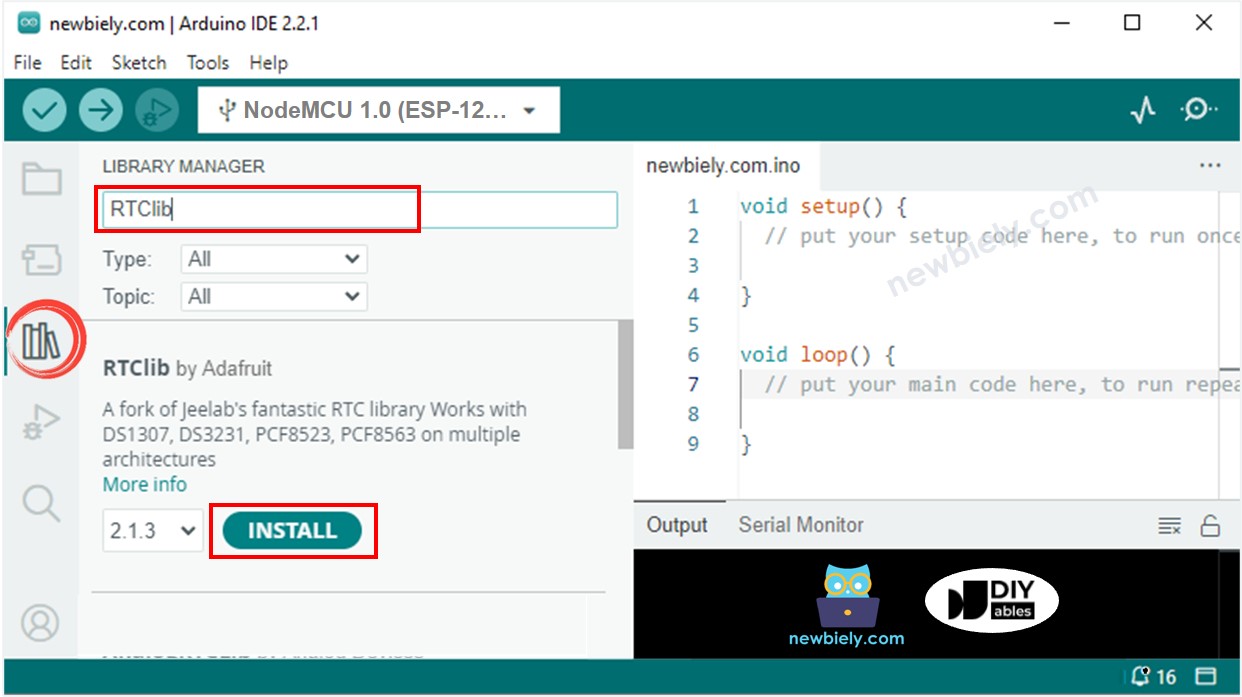
- Copiez le code et ouvrez-le dans l'IDE Arduino.
- Cliquez sur le bouton Upload dans l'IDE Arduino pour compiler et téléverser le code vers l'ESP8266.
- Ouvrez le moniteur série.
- Consultez le résultat sur le moniteur série.
