Raspberry Pi - Capteur de mouvement - Buzzer piézoélectrique
Ce didacticiel vous indique comment utiliser le Raspberry Pi et le capteur de mouvement HC-SR501 pour contrôler un buzzer piézo. En détail :
- Le Raspberry Pi produit un son lorsqu'un mouvement est détecté
- Le Raspberry Pi arrête le son lorsqu'aucun mouvement n'est détecté
- Le Raspberry Pi crée une mélodie à partir d'une chanson lorsque qu'un mouvement est remarqué
Cela peut être appliqué dans un processus d'automatisation qui déclenche des actions lors de la détection de la présence humaine.
Préparation du matériel
Ou vous pouvez acheter les kits suivants:
| 1 | × | Kit de Capteurs DIYables (30 capteurs/écrans) | |
| 1 | × | Kit de Capteurs DIYables (18 capteurs/écrans) |
À propos du buzzer piézo et du capteur de mouvement
Si vous n'êtes pas familier avec le buzzer piézoélectrique et le capteur de mouvement (y compris le brochage, son fonctionnement et comment le programmer), les tutoriels suivants peuvent vous aider :
Diagramme de câblage
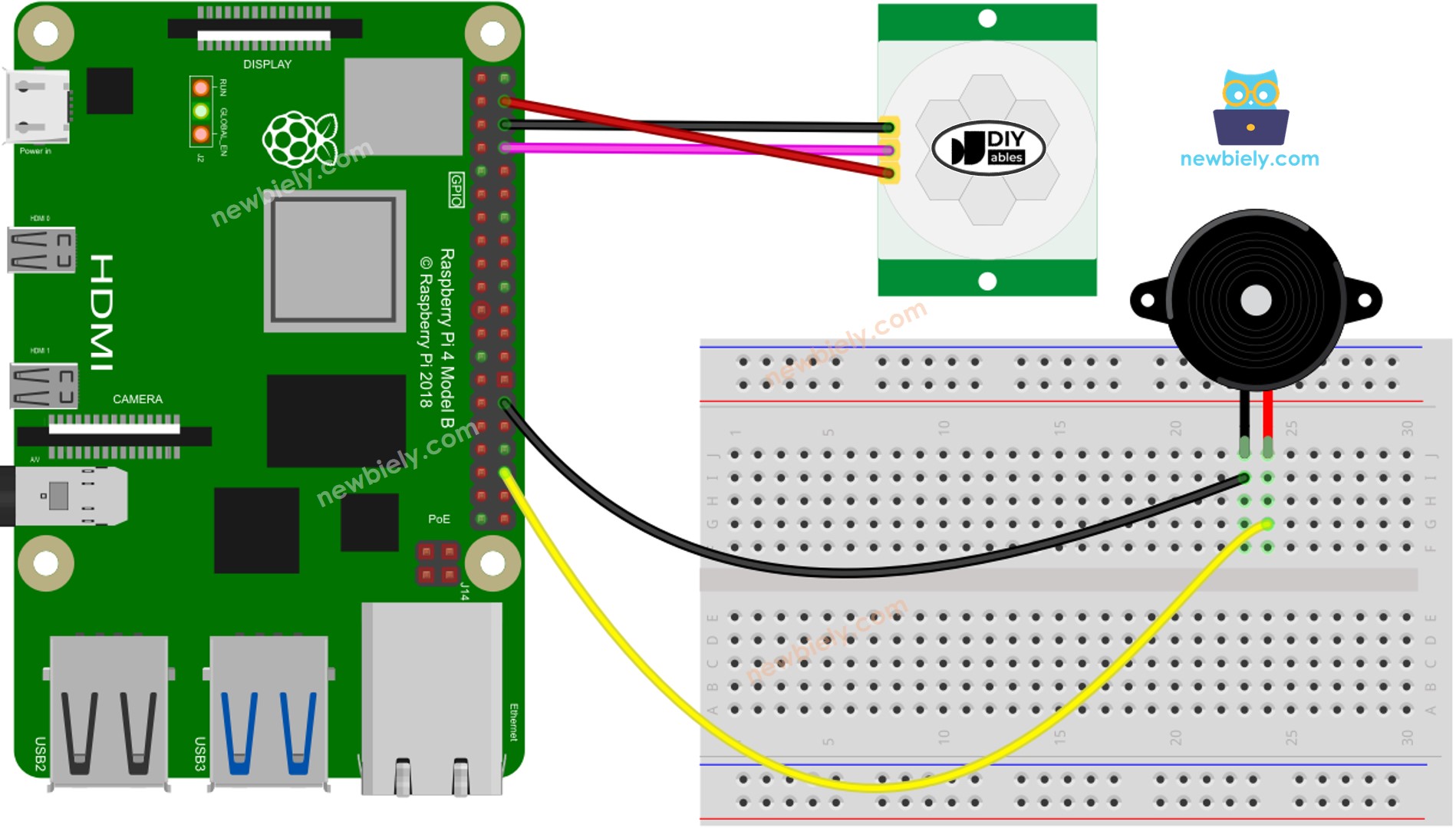
Cette image a été créée avec Fritzing. Cliquez pour agrandir l'image.
Pour simplifier et organiser votre montage de câblage, nous recommandons l'utilisation d'un shield à bornier à vis pour Raspberry Pi. Ce shield assure des connexions plus sûres et mieux gérées, comme illustré ci-dessous :

Réglage Initial
| Time Delay Adjuster | Screw it in anti-clockwise direction fully. |
| Detection Range Adjuster | Screw it in clockwise direction fully. |
| Repeat Trigger Selector | Put jumper as shown on the image. |

Code Raspberry Pi - Son Simple
Dans cette section, nous utiliserons un buzzer piézoélectrique avec Raspberry Pi pour générer un son simple chaque fois qu'un mouvement est détecté.
Étapes rapides
- Assurez-vous que vous avez Raspbian ou tout autre système d'exploitation compatible avec Raspberry Pi installé sur votre Pi.
- Assurez-vous que votre Raspberry Pi est connecté au même réseau local que votre PC.
- Assurez-vous que votre Raspberry Pi est connecté à internet si vous avez besoin d'installer des bibliothèques.
- Si c'est la première fois que vous utilisez un Raspberry Pi, consultez Installation du logiciel - Raspberry Pi..
- Connectez votre PC au Raspberry Pi via SSH en utilisant le client SSH intégré sur Linux et macOS ou PuTTY sur Windows. Consultez comment connecter votre PC au Raspberry Pi via SSH.
- Assurez-vous que vous avez la bibliothèque RPi.GPIO installée. Sinon, installez-la en utilisant la commande suivante :
- Créez un fichier de script Python motion_sensor_buzzer.py et ajoutez le code suivant :
- Enregistrez le fichier et exécutez le script Python en exécutant la commande suivante dans le terminal :
- Agitez votre main devant le capteur.
- Écoutez le son provenant du buzzer piézo.
Le script s'exécute en boucle infinie continuellement jusqu'à ce que vous appuyiez sur Ctrl + C dans le terminal.
Explication du code
Consultez l'explication ligne par ligne contenue dans les commentaires du code source !
Raspberry Pi joue la mélodie de la chanson
Dans cette section, nous allons faire en sorte que le Raspberry Pi déclenche le buzzer piézoélectrique pour jouer la chanson "Vive le vent" lorsqu'il détecte un mouvement.
Étapes rapides
- Créez un fichier de script Python motion_sensor_buzzer_Jingle_Bells.py et ajoutez le code suivant :
- Enregistrez le fichier et exécutez le script Python en exécutant la commande suivante dans le terminal :
- Déplacez votre main devant le capteur.
- Écoutez la mélodie que joue le buzzer piézo.
Explication du Code
Consultez l'explication ligne par ligne contenue dans les commentaires du code source !
