Raspberry Pi - Capteur de porte - Buzzer piézo-électrique
Ce tutoriel vous explique comment utiliser un Raspberry Pi et un capteur de porte pour déclencher un buzzer piézo. En détail :
- Le Raspberry Pi allume le buzzer piézoélectrique pour produire un son lorsqu'il détecte que la porte est ouverte via le capteur de porte.
- Le Raspberry Pi éteint le buzzer piézoélectrique pour cesser le son lorsqu'il détecte que la porte est fermée via le capteur de porte.
- Le Raspberry Pi joue la chanson "Jingle Bells" lorsqu'il détecte que la porte est ouverte via le capteur de porte.
Préparation du matériel
Ou vous pouvez acheter les kits suivants:
| 1 | × | Kit de Capteurs DIYables (30 capteurs/écrans) | |
| 1 | × | Kit de Capteurs DIYables (18 capteurs/écrans) |
À propos du buzzer piézo et du capteur de porte
Si vous n'êtes pas familier avec le buzzer piézo et le capteur de porte, y compris leur brochage, leur fonctionnalité et leur programmation, les tutoriels suivants peuvent vous aider :
Diagramme de câblage
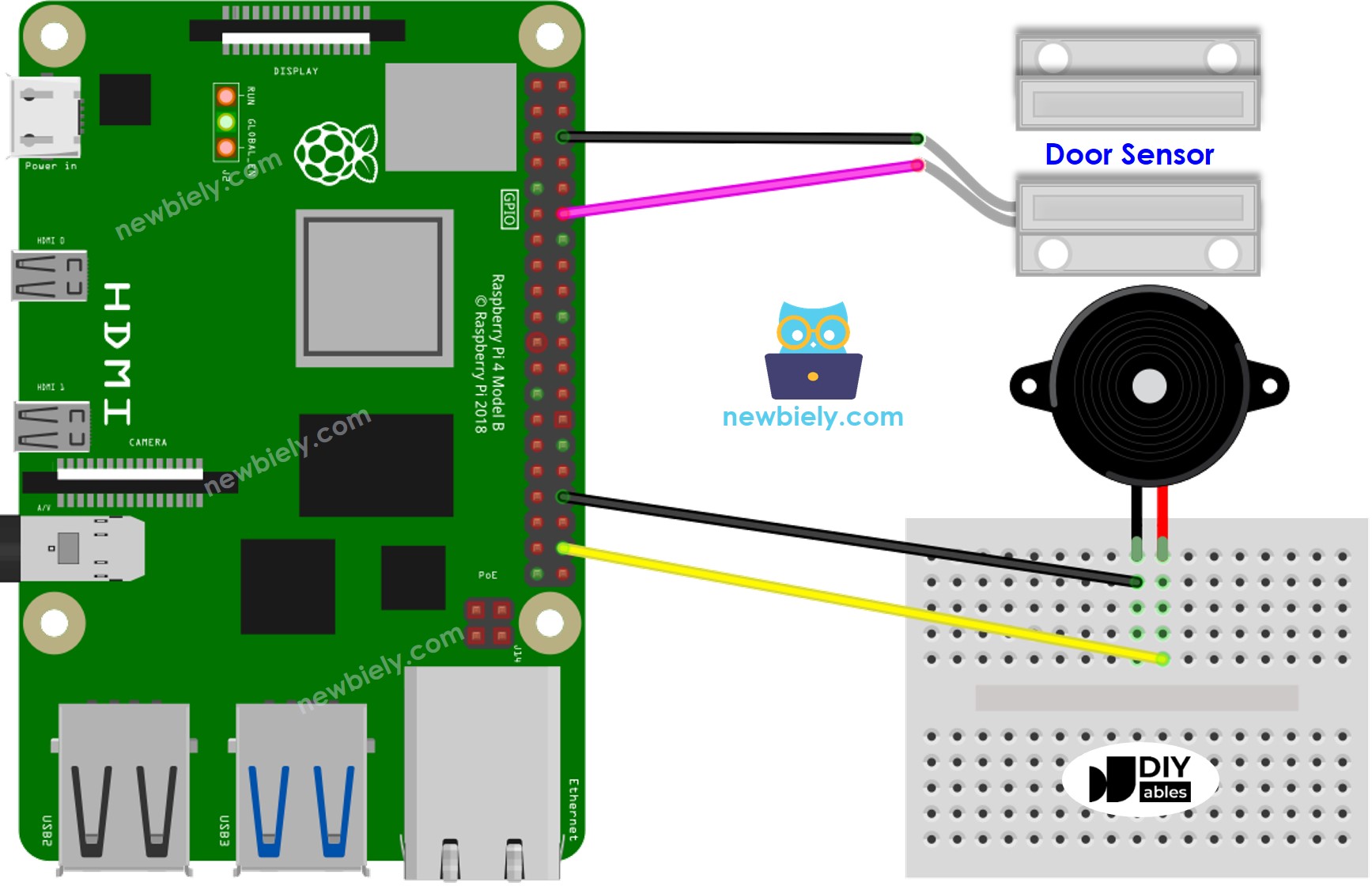
Cette image a été créée avec Fritzing. Cliquez pour agrandir l'image.
Pour simplifier et organiser votre montage de câblage, nous recommandons l'utilisation d'un shield à bornier à vis pour Raspberry Pi. Ce shield assure des connexions plus sûres et mieux gérées, comme illustré ci-dessous :

Code Raspberry Pi - Son Simple
Dans cette section, nous apprendrons comment utiliser un buzzer piézoélectrique pour produire un son simple lorsque la porte est ouverte en utilisant un Raspberry Pi.
Étapes rapides
- Assurez-vous d'avoir Raspbian ou tout autre système d'exploitation compatible Raspberry Pi installé sur votre Pi.
- Assurez-vous que votre Raspberry Pi est connecté au même réseau local que votre PC.
- Assurez-vous que votre Raspberry Pi est connecté à internet si vous avez besoin d'installer des bibliothèques.
- Si c'est la première fois que vous utilisez Raspberry Pi, consultez Installation du logiciel - Raspberry Pi.
- Connectez votre PC au Raspberry Pi via SSH à l'aide du client SSH intégré sur Linux et macOS ou PuTTY sur Windows. Consultez comment connecter votre PC au Raspberry Pi via SSH.
- Assurez-vous d'avoir la bibliothèque RPi.GPIO installée. Si ce n'est pas le cas, installez-la en utilisant la commande suivante :
- Créez un fichier de script Python door_sensor_buzzer.py et ajoutez le code suivant :
- Enregistrez le fichier et exécutez le script Python en lançant la commande suivante dans le terminal :
- Approchez l'aimant du contact reed, puis éloignez-le.
- Écoutez le son du buzzer piézo.
Le script s'exécute dans une boucle infinie continuellement jusqu'à ce que vous appuyiez sur Ctrl + C dans le terminal.
Explication du Code
Découvrez l'explication ligne par ligne contenue dans les commentaires du code source !
Le Raspberry Pi joue la mélodie de la chanson
Dans cette section, nous ferons en sorte que le Raspberry Pi déclenche le buzzer piézoélectrique pour jouer la chanson "Jingle Bells" lorsque la porte est ouverte.
Étapes rapides
- Créez un fichier de script Python door_buzzer_Jingle_Bells.py et ajoutez le code suivant :
- Enregistrez le fichier et exécutez le script Python en entrant la commande suivante dans le terminal :
- Éloignez l'aimant de l'interrupteur à lames du capteur de porte pour simuler l'ouverture de la porte.
- Écoutez la mélodie du buzzer piézo.
Explication du code
Jetez un coup d'œil à l'explication ligne par ligne dans la section des commentaires du code source !
