Arduino Nano - RTC
Ce tutoriel vous explique comment utiliser un Arduino Nano pour lire la date et l'heure à partir d'un module RTC. En détail, nous apprendrons :
- Comment connecter le module d'horloge en temps réel DS3231 à un Arduino Nano.
- Comment programmer l'Arduino Nano pour lire la date et l'heure (seconde, minute, heure, jour de la semaine, jour du mois, mois et année) à partir du module RTC DS3231.
- Comment programmer l'Arduino Nano pour créer des plannings quotidiens.
- Comment programmer l'Arduino Nano pour créer des plannings hebdomadaires.
- Comment programmer l'Arduino Nano pour créer des plannings à une date spécifique.
Préparation du matériel
Ou vous pouvez acheter les kits suivants:
| 1 | × | Kit de Capteurs DIYables (30 capteurs/écrans) | |
| 1 | × | Kit de Capteurs DIYables (18 capteurs/écrans) |
À propos du module d'horloge temps réel DS3231
Arduino Nano propose des fonctions liées au temps telles que millis() et micros(). Cependant, celles-ci ne fournissent pas la date et l'heure (secondes, minutes, heures, jour, date, mois et année). Pour obtenir ces informations, nous devons utiliser un module d'horloge en temps réel (RTC), tel que le DS3231 ou le DS1370. Le module DS3231 offre une précision supérieure à celle du DS1370. Pour plus d'informations, consultez DS3231 vs DS1307.
Brochage du module RTC
Le module d'horloge en temps réel DS3231 possède 10 broches :
- 32K : produit une horloge de référence stabilisée en température et précise.
- SQW : émet une onde carrée à 1 Hz, 4 kHz, 8 kHz ou 32 kHz qui peut être gérée par programmation. Cela peut également être utilisé comme déclencheur d'alarme dans de nombreux projets dépendants du temps.
- SCL : est la broche d'horloge série pour l'interface I2C.
- SDA : est la broche de données série pour l'interface I2C.
- VCC : fournit l'alimentation pour le module, avec une plage de tension de 3,3V à 5,5V.
- GND : est la broche de masse.
Pour une utilisation régulière, quatre broches sont nécessaires : VCC, GND, SDA et SCL.

Le module DS3231 possède un support de batterie qui, lorsqu'une batterie CR2032 est insérée, maintiendra l'heure sur le module même lorsque l'alimentation principale est déconnectée. Si aucune batterie n'est insérée, les informations horaires seront perdues si l'alimentation principale est déconnectée et devront être réinitialisées.
Diagramme de câblage
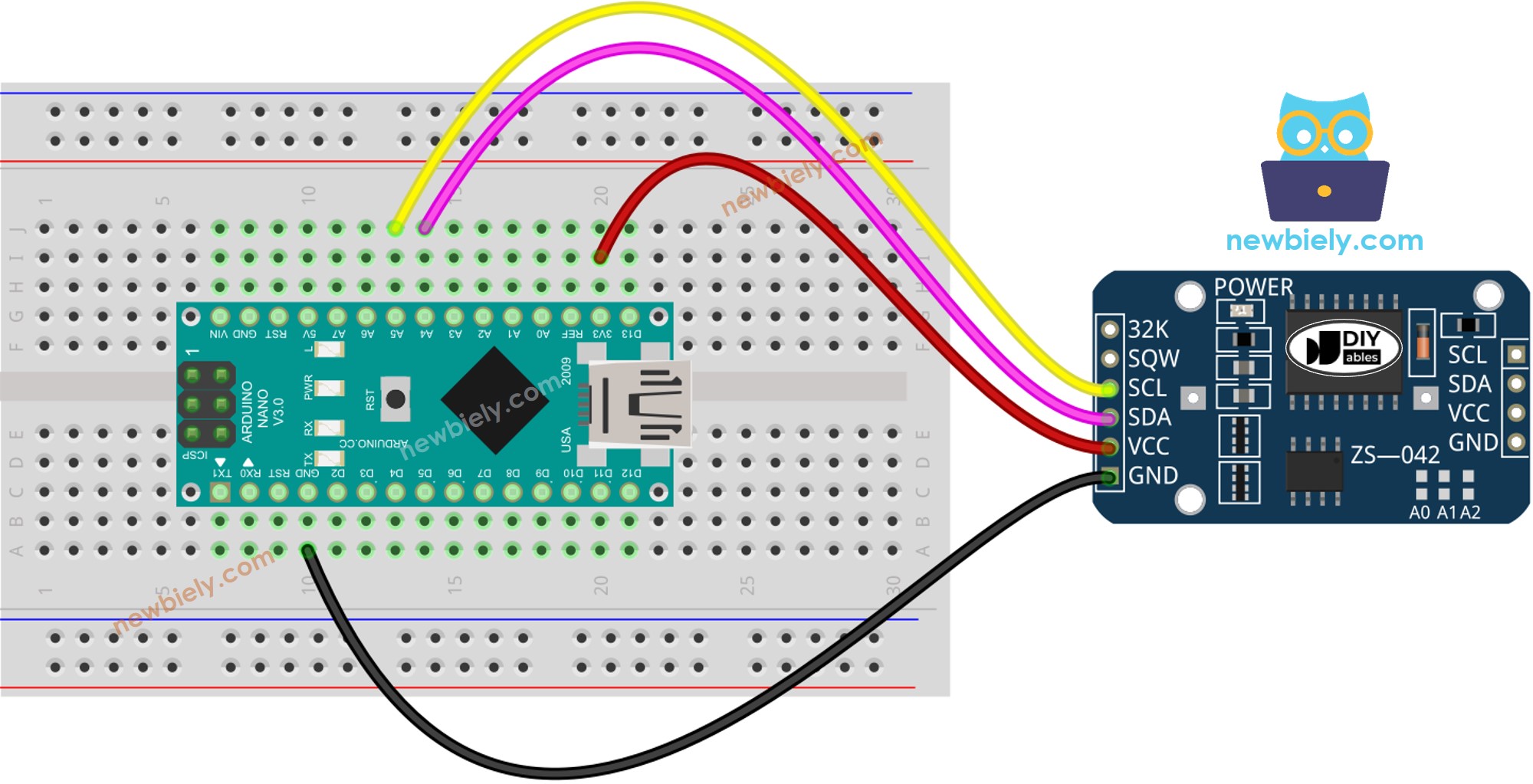
Cette image a été créée avec Fritzing. Cliquez pour agrandir l'image.
Voir Comment alimenter un Arduino Nano..
Arduino Nano - Module RTC DS3231
| DS3231 RTC Module | Arduino Nano |
|---|---|
| Vin | 3.3V |
| GND | GND |
| SDA | A4 |
| SCL | A5 |
Comment programmer pour le module RTC DS3231
- Incorporez la bibliothèque :
- Créez un objet RTC :
- Configurer l'horloge temps réel (RTC)
- Réglez l'horloge RTC sur la date et l'heure du PC lorsque le croquis a été compilé pour la première fois.
- Récupère les données de date et d'heure à partir du module RTC.
Code Arduino Nano - Comment obtenir des données et l'heure
Étapes rapides
- Cliquez sur l'icône Libraries dans la barre latérale gauche de l'IDE Arduino.
- Recherchez "RTClib" et trouvez la bibliothèque RTC d'Adafruit.
- Appuyez sur le bouton Install pour ajouter la bibliothèque RTC.
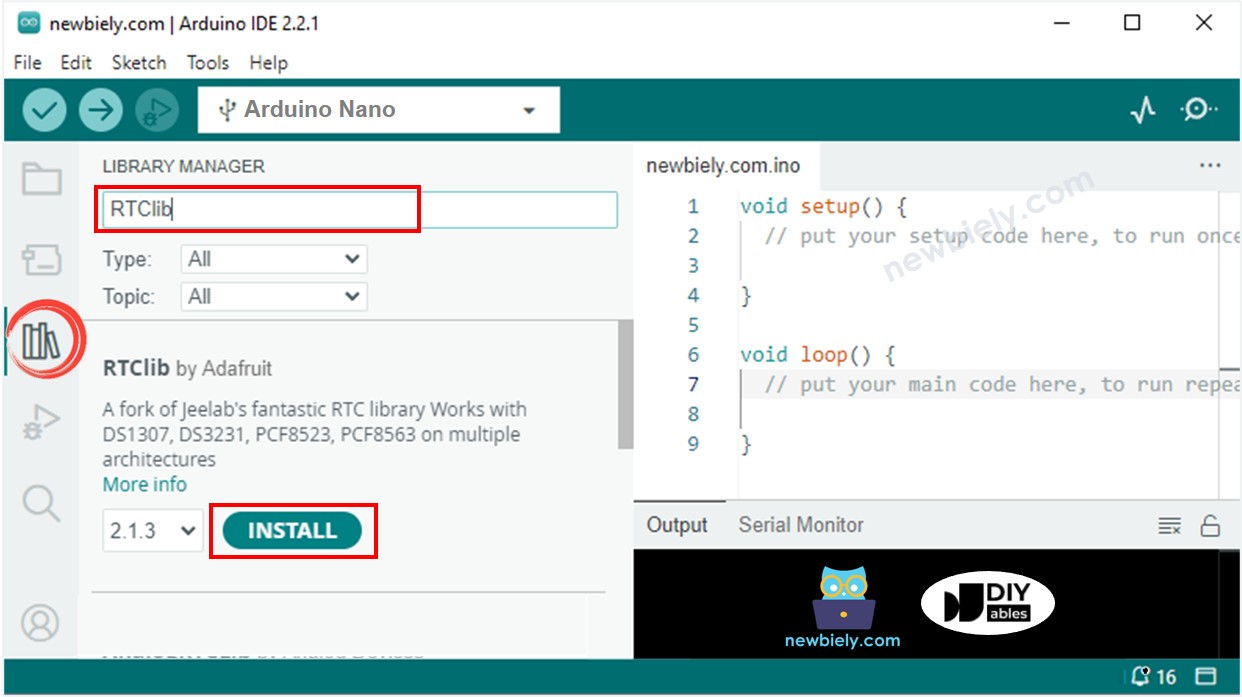
- Copiez le code et ouvrez-le avec l'IDE Arduino.
- Cliquez sur le bouton Upload dans l'IDE Arduino pour compiler et téléverser le code sur l'Arduino Nano.
- Ouvrez le moniteur série.
- Vérifiez le résultat dans le moniteur série.
