Arduino Nano - Module RTC DS1307
Ce tutoriel vous explique comment utiliser un Arduino Nano pour lire la date et l'heure à partir du module RTC DS1307. En détail, nous apprendrons :
- Comment connecter le module d'horloge en temps réel DS1307 à un Arduino Nano.
- Comment programmer un Arduino Nano pour lire la date et l'heure (seconde, minute, heure, jour de la semaine, jour du mois, mois et année) depuis le module RTC DS1307.
- Comment programmer un Arduino Nano pour créer des plannings quotidiens à l'aide du module RTC DS1307.
- Comment programmer un Arduino Nano pour créer des plannings hebdomadaires à l'aide du module RTC DS1307.
- Comment programmer un Arduino Nano pour créer des plannings à une date spécifique à l'aide du module RTC DS1307.
Préparation du matériel
Ou vous pouvez acheter les kits suivants:
| 1 | × | Kit de Capteurs DIYables (30 capteurs/écrans) | |
| 1 | × | Kit de Capteurs DIYables (18 capteurs/écrans) |
À propos du module d'horloge temps réel DS1307
L'Arduino Nano inclut certaines fonctions liées au temps, telles que millis() et micros(). Cependant, celles-ci ne fournissent pas d'informations sur la date et l'heure (secondes, minutes, heures, jour, date, mois et année). Pour obtenir ces données, nous devons utiliser un module d'Horloge Temps Réel (RTC), tel que le DS3231 ou le DS1370. Le module DS3231 est plus précis que le DS1370. Pour plus de détails, consultez DS3231 vs DS1307.
Répartition des broches du module RTC DS1307
Le module d'horloge en temps réel DS1307 dispose de 12 broches, mais seulement 4 d'entre elles sont nécessaires pour son utilisation normale : SCL, SDA, VCC et GND.
- Broche SCL : Il s'agit de la broche d'horloge série pour l'interface I2C.
- Broche SDA : Il s'agit de la broche de données série pour l'interface I2C.
- Broche VCC : Elle fournit de l'énergie au module et peut varier de 3,3V à 5,5V.
- Broche GND : Il s'agit de la broche de masse.
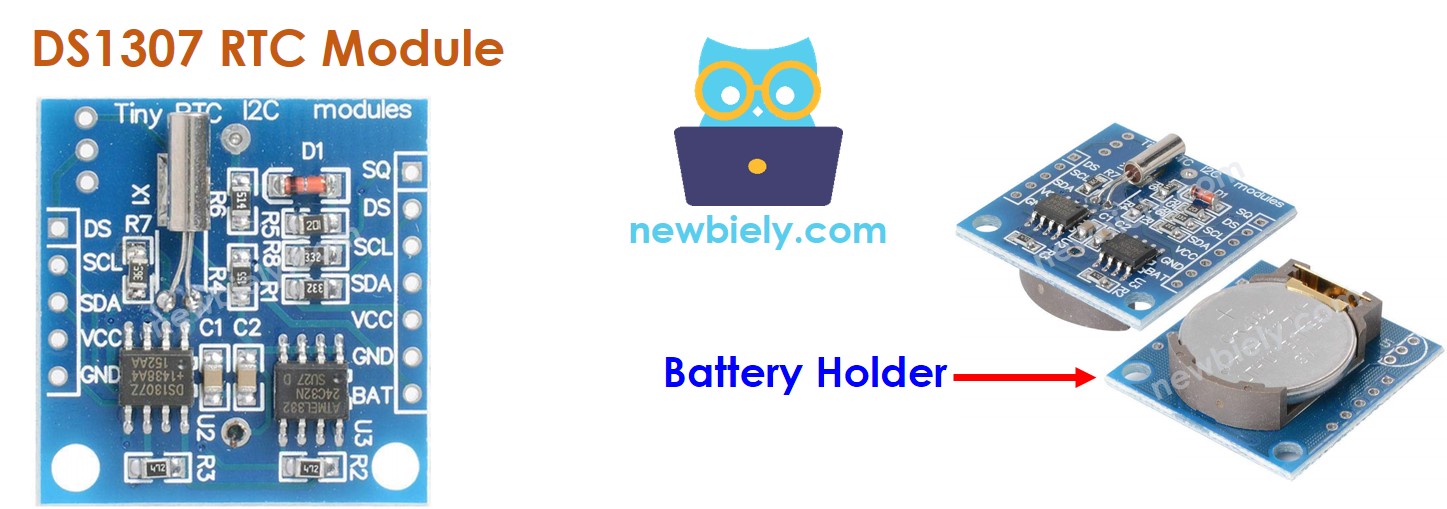
Le module DS1307 possède un support de batterie pour une pile CR2032.
- Si la batterie est insérée, l'heure sur le module sera conservée même lorsque l'alimentation principale est déconnectée.
- Si la batterie n'est pas insérée, les informations horaires seront perdues si l'alimentation principale est déconnectée et elles devront être réinitialisées.
Diagramme de câblage
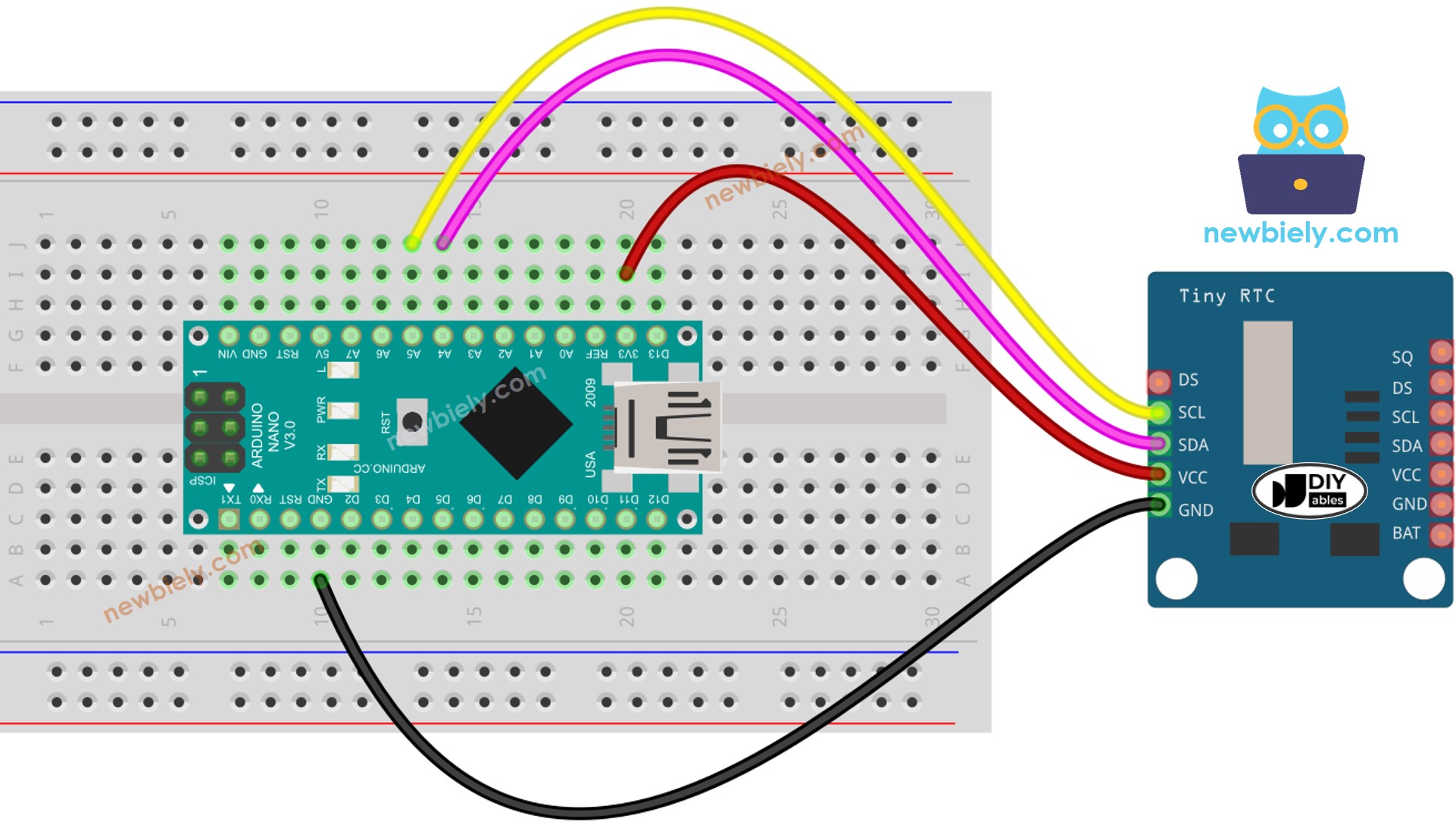
Cette image a été créée avec Fritzing. Cliquez pour agrandir l'image.
Voir Comment alimenter un Arduino Nano..
Arduino Nano - Module RTC DS1307
| DS1307 RTC Module | Arduino Nano |
|---|---|
| Vin | 3.3V |
| GND | GND |
| SDA | A4 |
| SCL | A5 |
Comment programmer le module RTC DS1307
- Incluez la bibliothèque.
- Créez un objet RTC :
- Démarrer le système d'horloge en temps réel (RTC).
- Réglez la RTC à la date et à l'heure sur le PC lors de la première compilation du sketch.
- Extrait les données de date et d'heure du module RTC.
Code Arduino Nano - Comment obtenir la date et l'heure
Étapes rapides
- Cliquez sur l'icône Libraries dans la barre latérale gauche de l'IDE Arduino.
- Recherchez “RTClib” et trouvez la bibliothèque RTC par Adafruit.
- Appuyez sur le bouton Install pour installer la bibliothèque RTC.
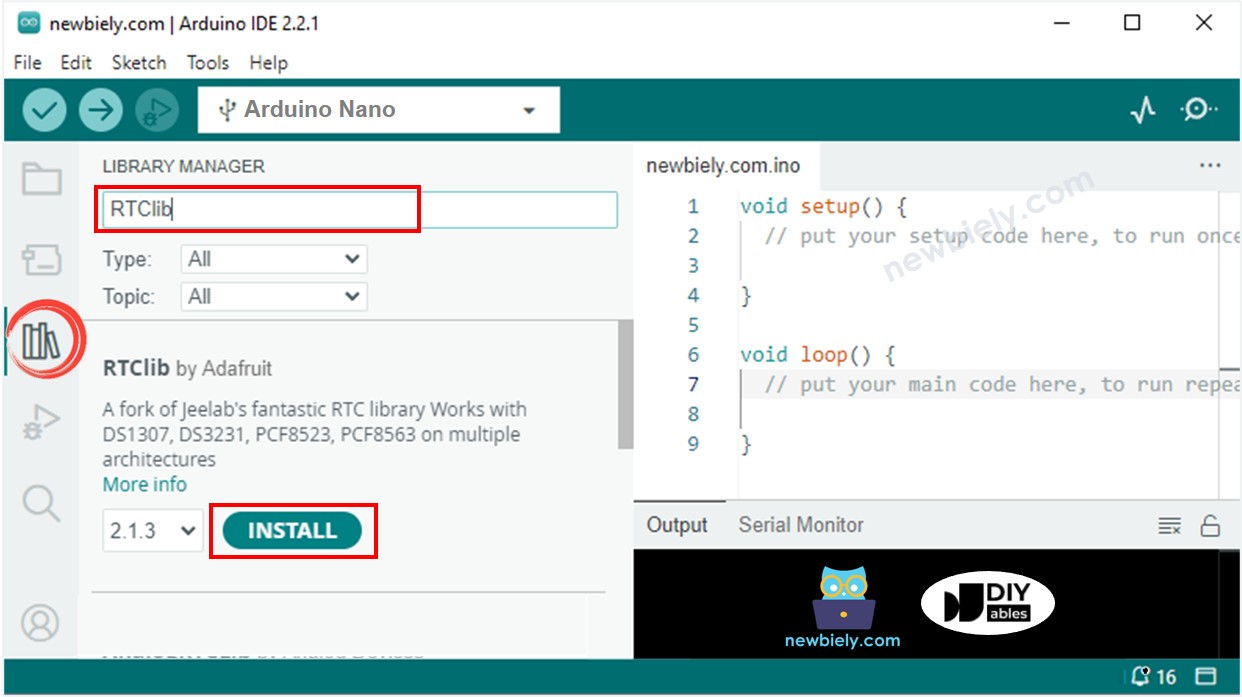
- Copiez le code et ouvrez-le avec l'IDE Arduino.
- Cliquez sur le bouton Upload pour envoyer le code à l'Arduino Nano.
- Ouvrez le moniteur série.
- Consultez le résultat sur le moniteur série.
