Horloge OLED Arduino Nano
Ce tutoriel vous explique comment créer une horloge OLED en utilisant un Arduino Nano, un module RTC et un afficheur OLED. Le tutoriel fournit des instructions pour les modules RTC DS3231 et DS1307. En détail :
- Arduino Nano obtient l'heure, les minutes et les secondes à partir d'un module RTC DS3231 et les affiche sur un OLED.
- Arduino Nano obtient l'heure, les minutes et les secondes à partir d'un module RTC DS1307 et les affiche sur un OLED.
Vous pouvez choisir l'un des deux modules RTC : DS3231 ou DS1307. Pour plus d'informations, veuillez consulter DS3231 vs DS1307.
Préparation du matériel
Ou vous pouvez acheter les kits suivants:
| 1 | × | Kit de Capteurs DIYables (30 capteurs/écrans) | |
| 1 | × | Kit de Capteurs DIYables (18 capteurs/écrans) |
À propos de l'OLED, des modules RTC DS3231 et DS1307
Si vous n'êtes pas familier avec les OLED, DS3231 et DS1307 (brochage, fonctionnement, programmation...), les tutoriels suivants peuvent vous aider :
Installez les bibliothèques OLED et RTC
- Cliquez sur l'icône Libraries dans la barre latérale gauche de l'IDE Arduino.
- Recherchez "SSD1306" et localisez la bibliothèque SSD1306 par Adafruit.
- Appuyez sur le bouton Install pour compléter l'installation.
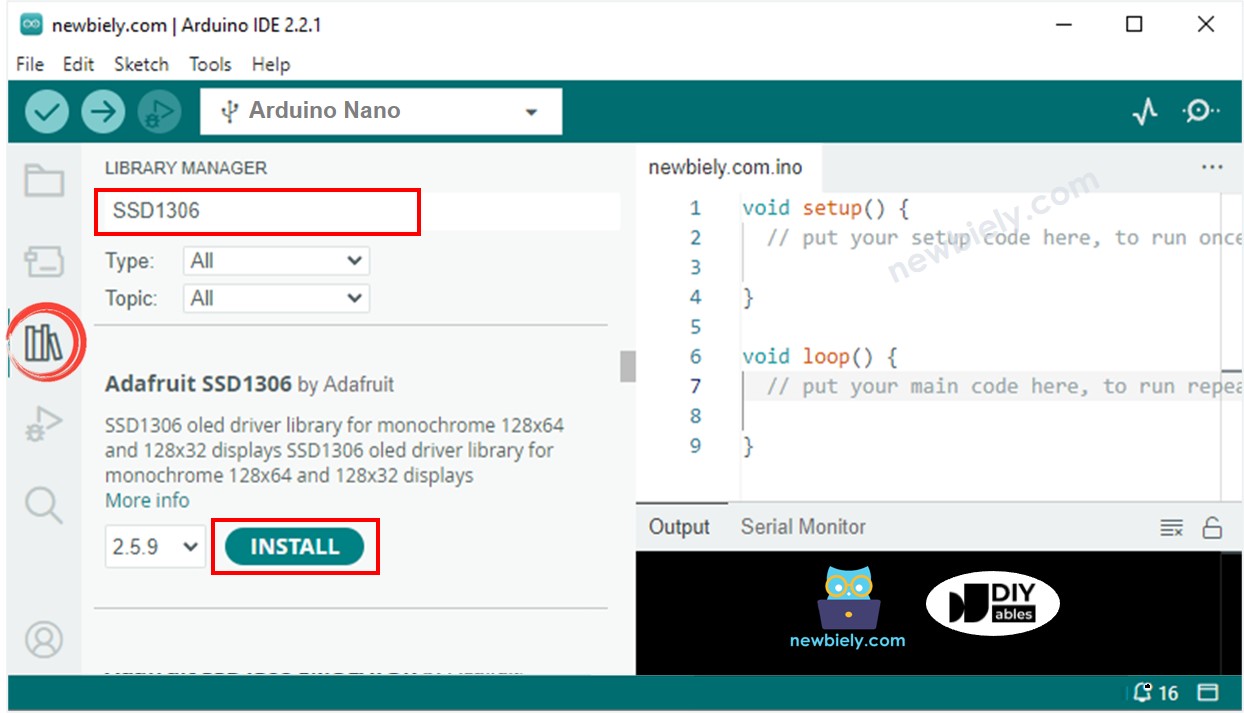
- Vous serez invité à installer d'autres dépendances de bibliothèque.
- Pour installer toutes celles-ci, cliquez sur le bouton Installer Tout.
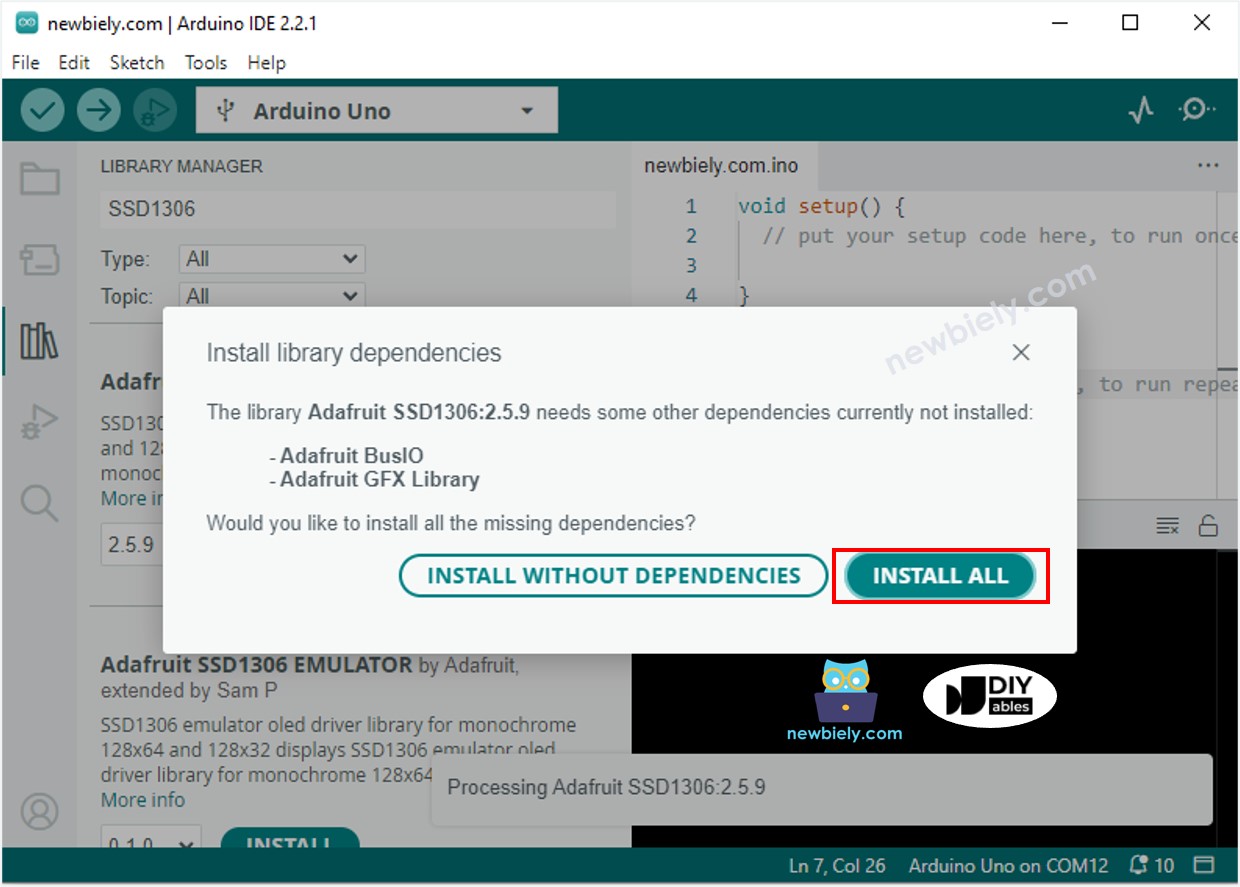
- Recherchez « RTClib » et localisez la bibliothèque RTC créée par Adafruit. Cette bibliothèque est compatible avec les DS3231 et DS1307.
- Appuyez sur le bouton Install pour installer la bibliothèque RTC.
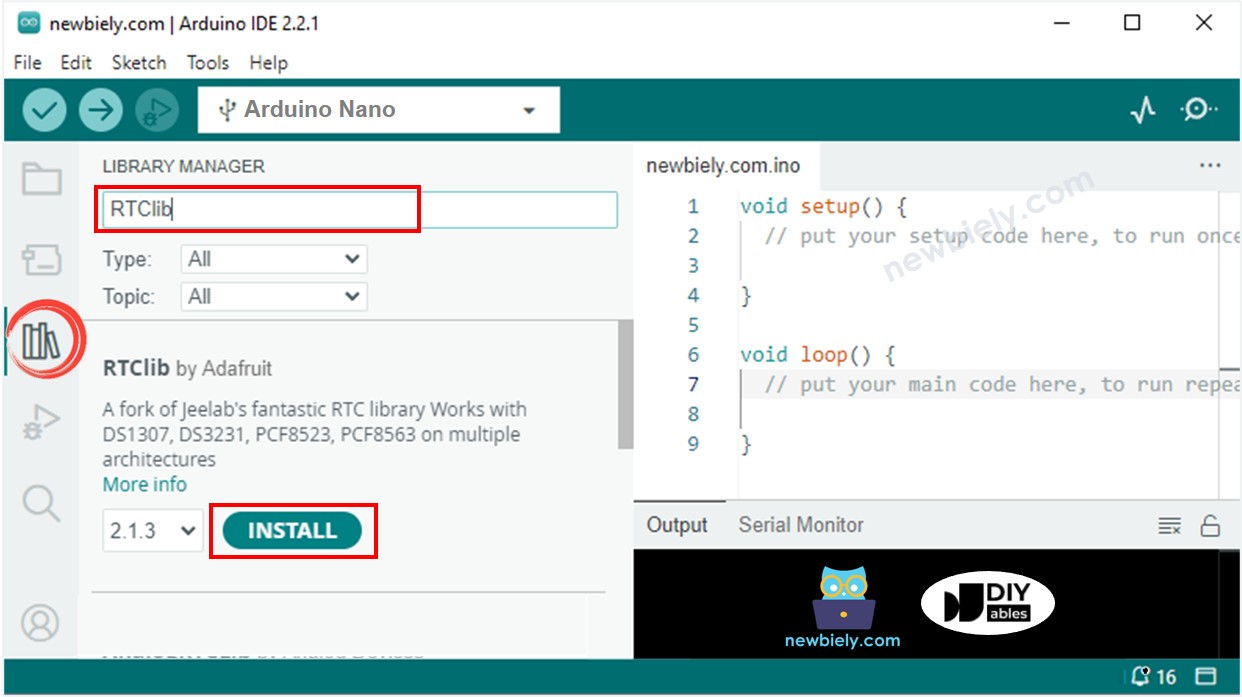
Lire l'heure depuis le module RTC DS3231 et l'afficher sur l'OLED
Schéma de câblage
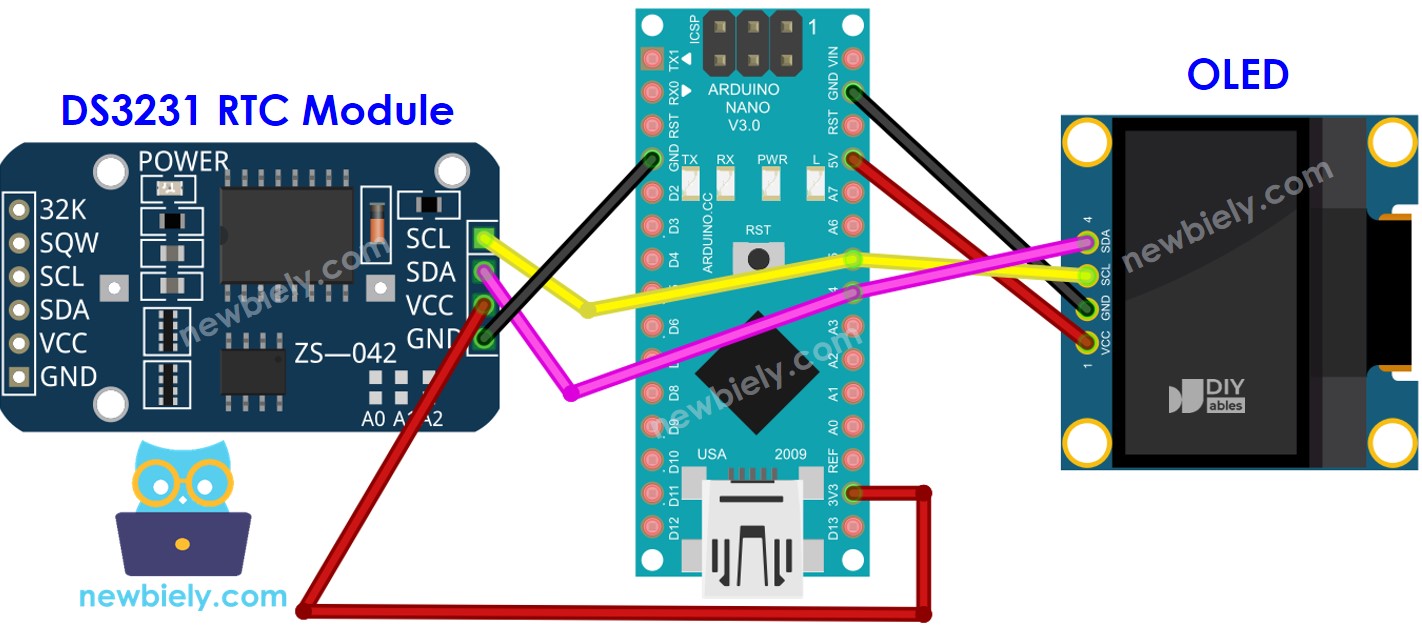
Cette image a été créée avec Fritzing. Cliquez pour agrandir l'image.
Code Arduino Nano - DS3231 et OLED
Étapes rapides
- Copiez le code et ouvrez-le avec l'IDE Arduino.
- Cliquez sur le bouton Upload dans l'IDE Arduino pour envoyer le code à l'Arduino Nano.
- Placez le capteur dans de l'eau chaude et froide ou tenez-le dans votre main.
- Consultez les résultats sur l'OLED.
Lire l'heure depuis le module RTC DS1307 et l'afficher sur un OLED
Schéma de câblage
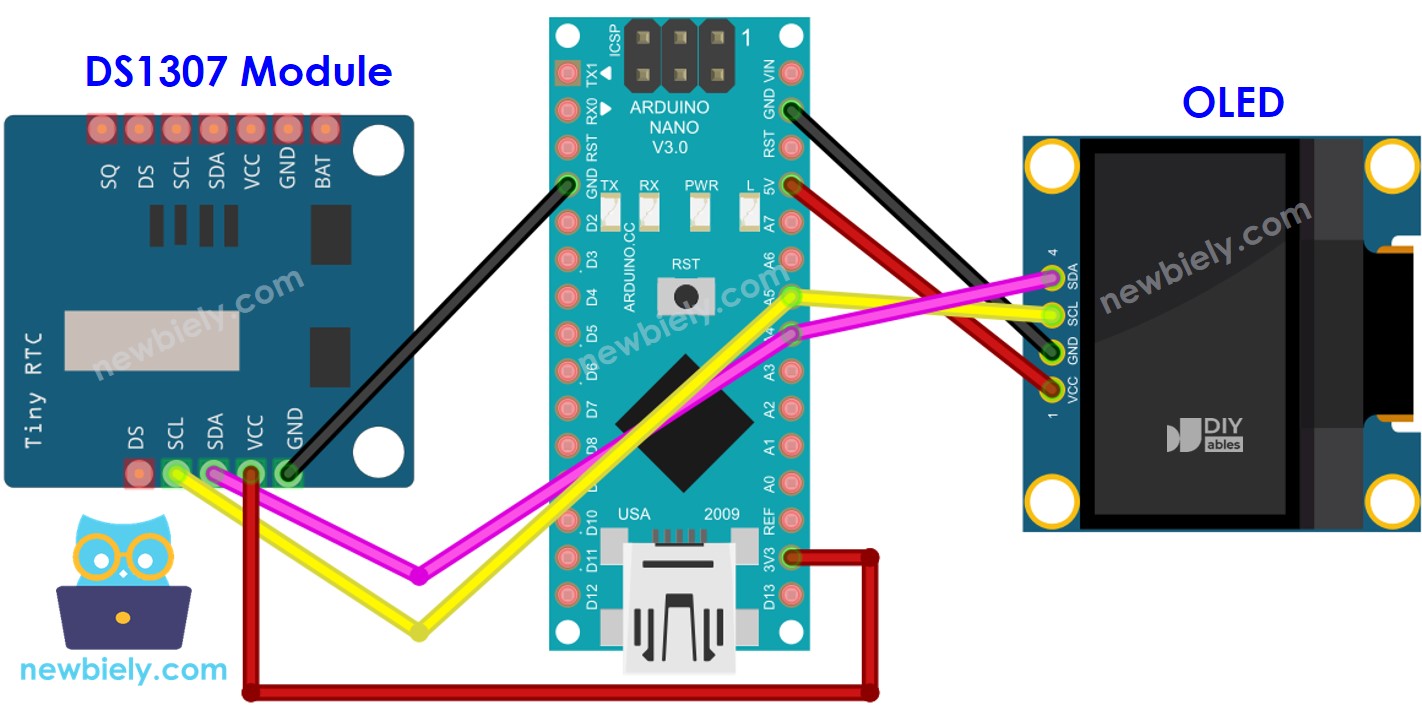
Cette image a été créée avec Fritzing. Cliquez pour agrandir l'image.
Voir Comment alimenter un Arduino Nano..
Code Arduino Nano - DS1307 et OLED
Étapes rapides
- Copiez le code et ouvrez-le dans l'IDE Arduino.
- Cliquez sur le bouton Upload dans l'IDE Arduino pour envoyer le code à l'Arduino Nano.
- Placez le capteur dans de l'eau chaude et froide, ou tenez-le dans votre main.
- Consultez le résultat sur l'OLED.
